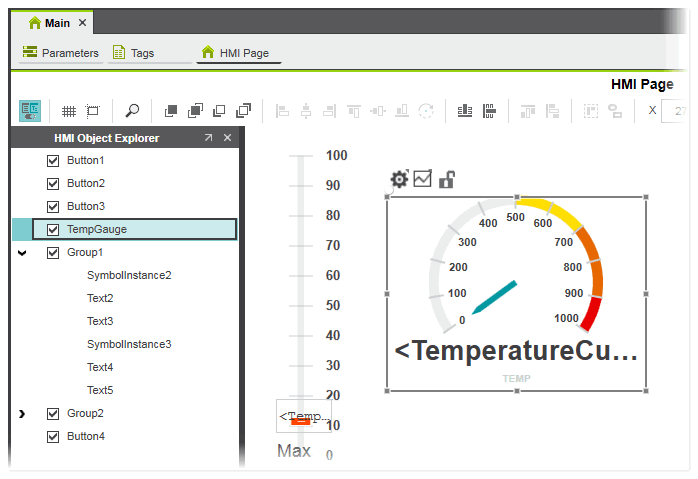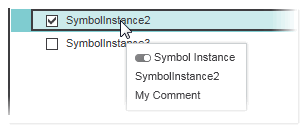HMI Object Explorer
The HMI Object Explorer is a powerful tool for managing the objects currently added to the HMI page or HMI symbol page. Using the Object Explorer, you can quickly access all the objects in the HMI page/symbol page.
The Object Explorer lists all of the objects with their object ID contained in the HMI page/symbol page in a tree structure. This includes single objects and also groups of objects with their group members that are visible in the page. The sequence of the objects and groups from top to bottom in the explorer represents the z-order of the objects and groups in the HMI page/symbol page (see below how to change the z-order).
When hovering over an object ID, a tooltip shows the type of object (symbol instance, object group, etc.), the object ID and any user-defined comment defined for the object.
| Note
The objects in the Object Explorer are synchronized with the objects in the HMI page/symbol page. When you select an object in one view, the selection changes in the second view. The same applies, for example, when you delete an object in one view, i.e., the object is also deleted in the other view. Changes to the hierarchy in the HMI page/symbol page (such as grouping objects or changing an object ID) are reflected in the Object Explorer, and vice versa. |
Opening the HMI Object Explorer
The HMI object explorer is not visible in the HMI editor by default. To open the explorer, click the  button on the HMI page editor's toolbar. Alternatively, right-click into the HMI page and select the 'Show/Hide Object Explorer' menu item from the context menu.
button on the HMI page editor's toolbar. Alternatively, right-click into the HMI page and select the 'Show/Hide Object Explorer' menu item from the context menu.
To close the explorer, click the button again or click the 'Close' icon on the right of the explorer's title bar. Alternatively, select the 'Show/Hide Object Explorer' menu item from the HMI editor's context menu.
By clicking the 'Undock' icon  in the explorer title bar, the explorer can be undocked from the user interface and placed anywhere on the screen. To insert the explorer at its original position, click the 'Dock' icon
in the explorer title bar, the explorer can be undocked from the user interface and placed anywhere on the screen. To insert the explorer at its original position, click the 'Dock' icon  .
.
Keyboard operation
When the Object Explorer is active, the following keyboard commands are available:
| Key/Keyboard shortcut | Function |
|---|---|
| <Tab> / <Shift> + <Tab> | Select next/previous object/group in the list. |
| Up arrow | Select previous object/group in the list. |
| Down arrow | Select next object/group in the list. |
| Right arrow | Expand selected group. |
| Left arrow | Collapse selected group. |
| <Space> | Check/uncheck the visibility checkbox of a top-level object/group (see below for a description of the visibility setting). |
| <Enter> | Scrolls the object/group to the visible area in the HMI page/symbol page (also possible by double-clicking on an object/group.) |
| <F2> | Edit the object ID. |
| <Ctrl>+<A> | Select all elements in the list. |
| <Ctrl>+<C> | Copy selected element(s) to the clipboard. |
| <Ctrl>+<X> | Cut selected element(s) to the clipboard. |
| <Ctrl>+<V> | Paste elements from the clipboard to the selected position (see description below how to copy and paste elements). |
| <Del> | Delete selected elements. |
Context menu
The context menu contains different commands depending on what is selected in the HMI Object Explorer. The possible commands vary depending on the selected item(s). For example, the command 'Go to Symbol Definition' is only available for symbol instance(s) selected in the explorer.
Managing objects in the HMI Object Explorer
Within the Object Explorer, you can do the tasks listed in the following table.
| Note
If an object is locked, the listed task may not be executed. If, for example, several objects are selected and the selection contains at least one object that is locked, grouping is not possible. You can unlock a single object by clicking the object's Lock/Unlock in-place button in the HMI page/symbol page. To unlock all objects in the page, choose 'Unlock All Objects' from the page's context menu. |
| Operation to be carried out | Procedure | |
|---|---|---|
| Select one or several objects | Click a single object or hold down the <Ctrl> key or <Shift> key and left-click each object (multiple selection is only possible for top-level objects/groups).Double-clicking an object in the explorer scrolls the HMI page so that the selected object is shown in the page. | |
| Move objects/groups of objects up or down (change the z-order of the objects) | Select one or more objects or groups of objects and drag the elements to the desired position in the hierarchy. | |
| Copy and paste object(s)/groups of objects |
|
|
| Delete object(s)/groups of objects | Select one or more objects or groups of objects and press <Del> or right-click the selection and choose 'Delete' from the context menu. | |
| Group/ungroup objects | To group one or several objects, select the object(s), right-click the selection and select 'Group' from the context menu.To ungroup a group, select the group, right-click the selection and select 'Ungroup' from the context menu. | |
| Show/hide objects within a group of objects | Click the Arrow-Right button or Arrow-Down button to the left of the group name. | |
| Change the group membership | Select one or more objects and drag the object(s) while holding the left mouse button into the desired group. When moving the mouse over a group, the group node is highlighted with a grey outline. | |
| Create an empty group | Right-click an object/group or right-click in the explorer's background and choose 'Create Empty Group' from the context menu. The new group is added with a default name above the selected object or at the top of the list if no object was selected. | |
| Enable/disable visibility of top-level objects in the HMI page/symbol page | Uncheck the related checkbox to disable visibility of a top-level object (the checkbox can also be checked/unchecked via the corresponding 'Hide...' / 'Show...' command from the object's context menu). When disabled,
|
|
| Exclude/include top-level objects/groups from HMI application build | Right-click the top-level objects/groups and choose 'Exclude Selected Objects in Application' to exclude the selected elements and their group members, if available, from the HMI application build. The objects/groups and group members are greyed out in the Object Explorer and hidden in the HMI page.To undo the exclusion, call the 'Included Selected Objects in Application' context menu command for the groups/objects. |