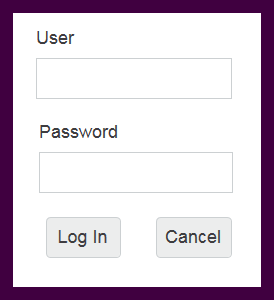Password-protected Access to HMI Application ('Login' Page)
For PLCnext Technology controllers, the user authentication to the HMI application is enabled/disabled via:
- the Web Based Management of the controller and
- the security setting for the HMI Webserver in the PLCnext Engineer project.
If authentication to the HMI application is desired, the authentication settings on both "sides" should match. This means the user authentication for the user on controller-side should be enabled and in PLCnext Engineer the 'Enforcement of user levels' parameter available on the 'HMI Webserver | Settings' editor should be set to 'PLCnext user management'.
| Further Info
For detailed information on the user management on PLCnext Technology controllers and how to enable/disable user authentication, refer to the user manual of the PLCnext Technology controller. Also refer to the PLCnext Info Center which provides many information and practical user tips on the PLCnext Technology control platform and PLCnext Engineer |
'Login' page
To allow the user a means of entering user and password credentials, a 'Login' page must be added to the project. If security for HMI is enabled, the login page forces the user to authenticate with a valid user name and password when loading the startup page.
PLCnext Technology provides a page template that you can use for the login action. (The page template can be found in the 'Default > Page Templates' folder under the 'HMI' category in the COMPONENTS area.) The page template contains the default login form including the user name and password fields (as shown below). By default, the dynamics and access rights are set accordingly. Pressing the 'Log In' button loads the user roles as configured on the controller into the current session. Once the user is logged in, the HMI access rights rules defined for the HMI objects are applied.
You can adapt the page to your needs (for example, add a company logo, change the color settings, etc.) as long as the initial objects on the page are not deleted or renamed.