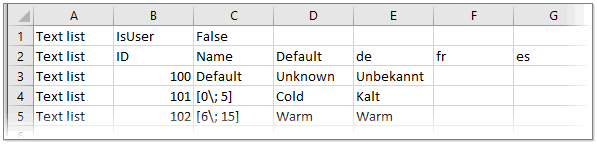Exporting and Importing Text List Resources
To export the text list translations entered in the 'Resources' editor to a csv file, click the  icon on the toolbar of the 'Resources' editor, specify a location and file name in the file open dialog, and click 'Save'.
icon on the toolbar of the 'Resources' editor, specify a location and file name in the file open dialog, and click 'Save'.
| Note
The delimiter (for example, comma or semicolon) used for the csv file is taken from the list separator setting defined in the Windows regional settings. |
You can now edit the csv file in Excel or in any other text editor and then re-import the file (the following figure shows an exported csv file opened in Excel).
When editing the csv file, observe the following:
- Only the entries in the target language columns may be modified or added (in the following example, the columns "de", "fr", and "es"). Do not modify any other existing values.
- No new rows/columns may be added; no existing rows/columns may be deleted.
To import text list translations from a csv file back into your project, click the  button on the toolbar of the 'Resources' editor and select the edited csv file in the 'Open' dialog.
button on the toolbar of the 'Resources' editor and select the edited csv file in the 'Open' dialog.