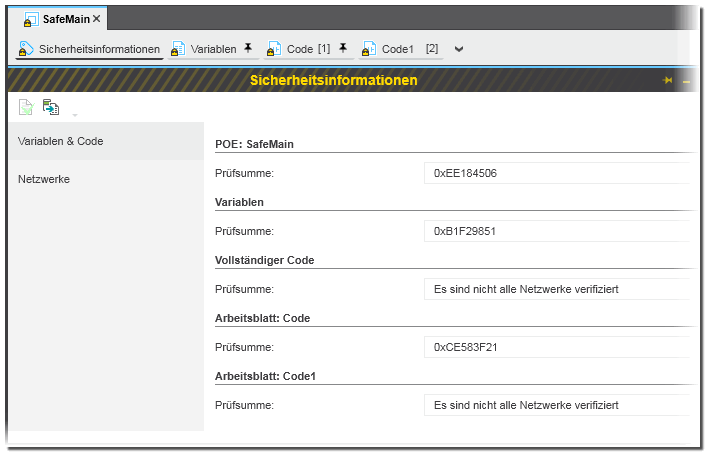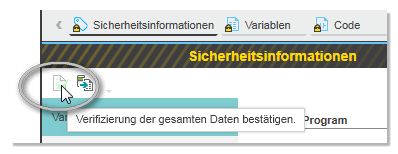Verification Mark for SNOLD Networks
Verification mark of SNOLD code sections
Once the code in a safety-related SNOLD code section has been completed, verified and validated, you can set the verification mark for this network thus locking it for editing. Setting the verification mark documents that the verification and validation process was successful for this particular code section.
After having set the verification mark, a checksum is calculated over that network and the network is sealed. The code is now write protected and remains protected until the verification mark is removed. To indicate the write protection, the network is shown with a shaded background. The variables table, however, remains editable (see note below).
Example:
To set the verification mark of a code network, click the horizontal bar at the top of the network and select the appropriate in-place toolbar button:
To remove the verification mark, click the horizontal bar of a verified and write protected network and select the in-place toolbar button again.
| Note
Setting the verification mark is not possible while a safety violation notification is not confirmed for that code network or SNOLD worksheet. |
Having validated all code networks in a worksheet or POU, the calculated checksum is entered in the 'Safety Information' editor (see following section).
The verification mark checksum should not be confused with the seals which are created automatically and continuously by the system to detect any data inconsistency in the current worksheet data. Refer to the topic "Safety Violation Messages" for details.
| Note
The verification mark is automatically removed if you edit a declaration in the variables table of verified code. A message appears in which you have to confirm the modification(s) and the removal of the mark. |
Checksum display in the 'Safety Information' editor
When double-clicking a safety-related POU in the COMPONENTS area, the 'Safety Information' editor can be opened in the editors area.
Here, the checksums are listed which were calculated for the POU, variables, networks or code worksheets:- Code checksums are only calculated when setting the relevant verification marks.
The 'Networks' editor section (to be selected in the left category column) lists the labels of all code sections of the POU together with their CRC (if already calculated).
The 'Variables & Code' editor section shows code CRCs ofThese CRCs are only calculated if the networks in all worksheets are set to 'Verified'.- the entire POU including the order of worksheets and the worksheet names, entire code and all variables
- the completed code (without worksheet order/names and variables)
- and separate for all worksheets.
- Variables checksums are shown in the 'Variables & Code' editor section. They are calculated each time when modifying the variables table (except editing a comment).
| Note
You can use these checksums to find out whether code or variables have been modified compared to older project versions. For that purpose, you have to manually compare each checksum with the relating CRC in the printed project documentation of the older, archived project version. |
The 'Safety Information' editor provides an export function which creates an Excel file containing the data visible in the editor. To export the safety information, click the 'Export' icon on the 'Safety Information' editor toolbar:
Confirming the code worksheet order in the 'Safety Information' editor
The order of the code worksheets in the editor group determines the code execution order within the POU.
After modifying the order of worksheets, (e.g., by deleting or inserting a worksheet or by dragging it to a another position), the new order is sealed. If an inconsistency is detected between the stored sealed and the current worksheet order, this may indicate a possible data corruption or conscious manipulation of the safety-related POU. A safety violation message is output.
After inspecting the worksheet order in the affected POU, you can confirm this verification and the correct order by clicking the following button on the 'Safety Information' editor toolbar:
| Note
This button is only active, if a corresponding safety violation message has been output. |
Refer to the topic "Safety Violation Messages" for details.
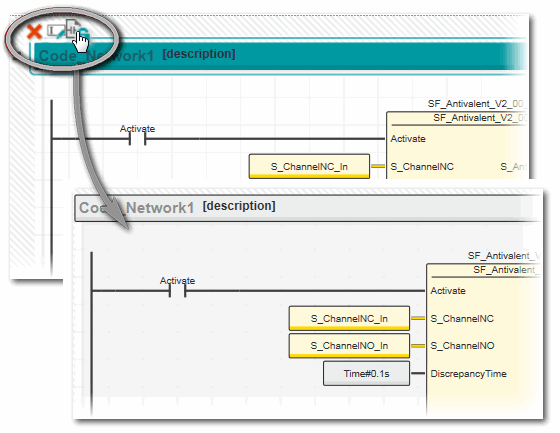

 Example:
Example: