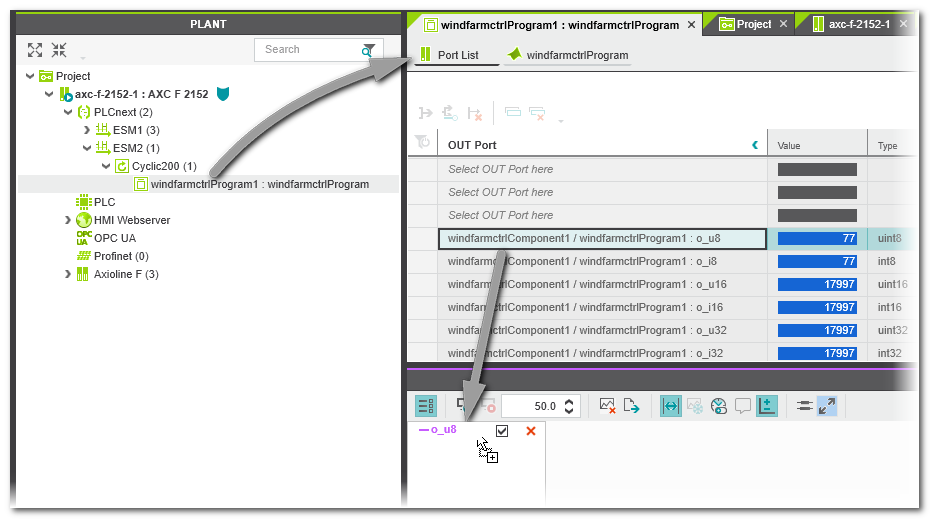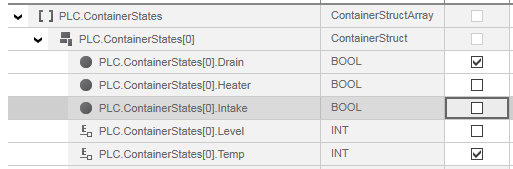Step 1: Add/Remove Variables to/from the Subscription List
Adding variables to the subscription list
Observe the following when adding variables:
- After (re-)opening a project, the LOGIC ANALYZER window is empty.The LOGIC ANALYZER legend on the left which corresponds to the subscription list at the same time indicates 'No variables configured'. (You can toggle the legend by clicking the
 button on the toolbar.)
button on the toolbar.) - Adding variables to the subscription list is even possible while a session is running, i.e., recording is active.
- The LOGIC ANALYZER supports variables and ports from IEC 61131-3 POUs as well as ports from (external) non-IEC 61131-3 programs.
- Up to 16 variables/ports can be recorded at the same time.
- While PLCnext Engineer runs in debug mode, select the POU instance ('Go to Instance Editor' or double-click the instance icon in the PLANT) and open the desired code worksheet from where you want to add a variable/port to the subscription list of the LOGIC ANALYZER. (See topic "Debug mode" for details.) After opening a code instance, you can also drag variables from the related variables editor in debug mode. Furthermore, you can add items from data lists and port lists in debug mode.
- Drag the desired variable/port from the online code worksheet, or from a variable table, Data List, or GDS Port List into the LOGIC ANALYZER window and drop it anywhere inside the window. Alternatively, select the variable/port and press <Ctrl>+<Alt>+<6>. (See below how to add user-defined data types.) The item is added to the LOGIC ANALYZER subscription list and appears in the legend. If the legend is not visible, it is opened automatically after adding a variable.
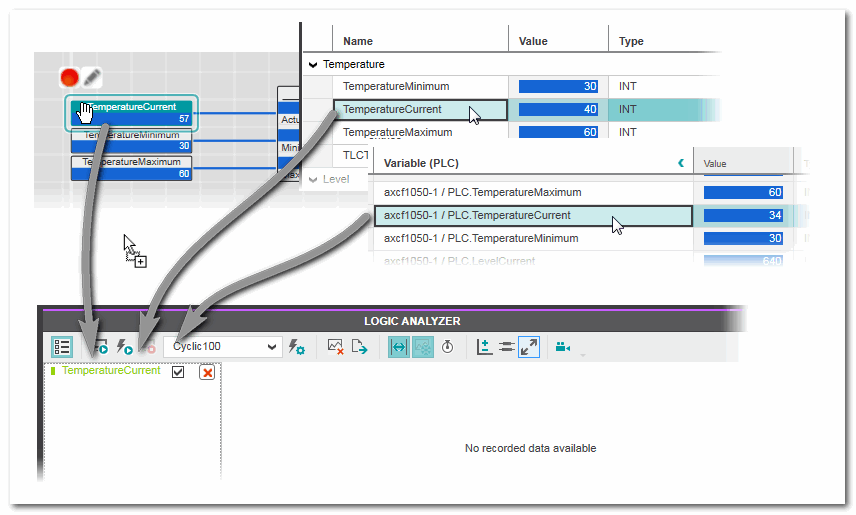
- Once you have added the variables, define the recording settings for the current session as described in the following step.
| Note
By loading a previously exported csv file (and deleting the imported curve values, if desired), you can use the csv file as a kind of "subscription list template" and immediately start a recording with the (imported) variables. |
Special case: user-defined data types.
When dragging and dropping a user-defined data type such as a STRUCT or ARRAY variable into the LOGIC ANALYZER window, the 'Variable Selection' dialog box appears. Here you can select the members of the STRUCT/ARRAY to be subscribed.
The following applies:- Only ANY_NUM and ANY_BIT data types can be selected.
- Multiselection is possible (8 entries max.) as usual.
 You can filter the selection dialog box.
You can filter the selection dialog box.
Using the following toolbar icons you can expand and collapse contained structures/arrays:
 Example for selecting the members of a STRUCT data type for insertion
Example for selecting the members of a STRUCT data type for insertion
Removing variables/ports from the subscription list
In the LOGIC ANALYZER legend, click the  icon of the item. The variable/port and its curve are removed from the LOGIC ANALYZER window. Already recorded values are lost.
icon of the item. The variable/port and its curve are removed from the LOGIC ANALYZER window. Already recorded values are lost.
| Note
The subscription list is deleted when closing the project or exiting PLCnext Engineer. Closing only the LOGIC ANALYZER window, however, does not delete the LOGIC ANALYZER configuration. |