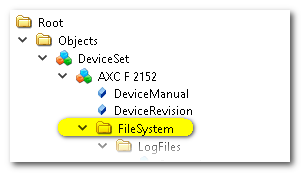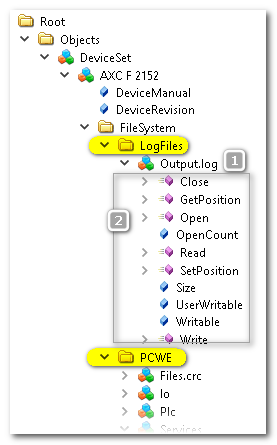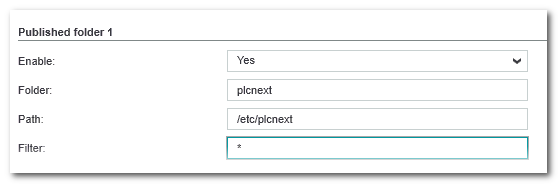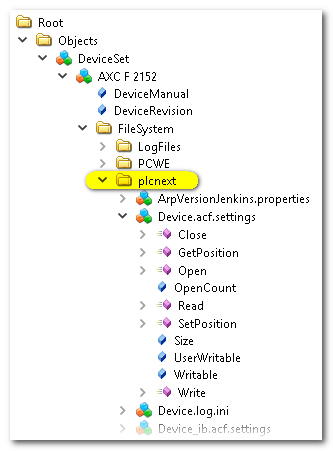OPC UA File System Settings
In the 'Files system' category of the 'Server Settings' editor, you can specify the access to the (Linux) file system on the PLCnext Technology controller by OPC UA clients. This means OPC UA clients can use OPC UA standard mechanisms to access data on the controller file system via the OPC UA server embedded on the PLCnext Technology device. This way, for example, log files can be read from the controller by an OPC UA client or any other information which has been written to the file system by the controller application using FILE function blocks.
| Note
Whether a client can read data from and write to the file system depends on the user role with which the OPC UA client has logged on to the OPC UA server. For that purpose, the PLCnext Technology device defines and provides the user roles FileReader (read-only access to the file system) and FileWriter (includes write access). See topic "Network Security: Authentication with User Role and Password" for details. |
| Further Info
For information on the file operations (methods such as CreateDirectory, CreateFile, Delete, MoveOrCopy, etc.) defined by the OPC UA standard which are available for particular object types (files and folders), refer to the relevant OPC UA specification/documentation. |
The settings define which folders and files of the controller file system will be visible (published) to OPC UA clients in the OPC UA information model.
Proceed as follows:- Set 'OPC UA file transfer' to 'Enabled'.
- Frequently used folders on the controller can easily be made visible (published) in the OPC UA information model and thus accessible to connected OPC UA clients (with suitable access rights) by marking the desired 'Show...' checkboxes: See section "Representation of the controller file system..." below for a sample screenshot.
- 'Show PLCnext Engineer project folder' makes the directory visible in which the automation project is stored on the controller.
- 'Show log files folder' publishes the directory containing controller log files.
- You can publish up to 10 further folders (besides the project and log files folder, see step 2) to OPC UA clients. For each folder you want to make accessible proceed as follows:
- Set 'Enable = 'Yes'. Further options become visible.
- Define a 'Folder' name. The symbolic name you enter here, will be represented in the OPC UA information model which can be browsed by clients. (See section "Representation of the controller file system..." below.)
- Enter a 'Path' consisting of the full physical directory path in the controller file system. The entered path is mapped to the 'Folder' name you have entered in step b.
Note
The folders you enter here must already exist on the controller. It is not possible to create new folders by entering a new name. - Optionally, you can define a filter string to hide particular objects in this directory to clients. With the filter setting '*', all folders and files are visible for OPC UA clients and it is possible to create new folders and files.
A particular character combination as filter strings hides all folders which do not contain exactly this combination in its name. Consequently, the files contained in such folders are hidden, too.
The * placeholder combined with a file extension hides all other file types than the specified one. Example: '*.config' shows only config files.
 Representation of the controller file system in the OPC UA information model
Representation of the controller file system in the OPC UA information model