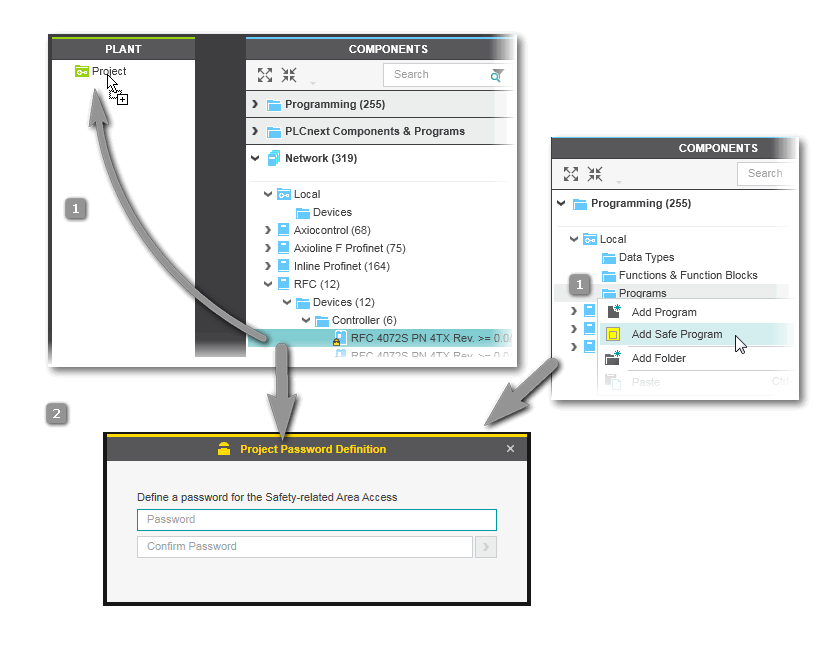Safety-Related Area: Defining/Changing a Password
Also observe the general information on the Safety-related Area.
How to initially define the password for the Safety-related Area
The password for the Safety-related Area has to be defined when editing safety-related data the first time. This is, for example, when you are inserting a Safety PLC into the PLANT (e.g., by inserting a controller device which includes a Safety PLC): Dropping the device on the 'Project' node opens the password definition dialog where you have to enter and confirm the password. The same applies, when adding a safety-related POU using the commands 'Add Safe Program' or 'Add Safe Function Block' in the components area. This is illustrated in the example below.
In the dialog, apply the entered password by clicking .
The Safety-related Area is accessed and the controller with the safety-related controller appears in the PLANT. You stay logged on and you can perform safety-related editing operations until you log off or you are automatically logged off due to inactivity (see below).
| Note
A secure password is one that has not been shared or distributed to any unauthorized personnel and does not contain any personal or otherwise obvious information. Further, a mix of upper and lower case letters, numbers and special characters offer the best security possible. You should choose a password length of at least 6 characters. The password is case-sensitive and can be a mix of up to 64 characters. |
If you cancel the password definition dialog with the icon, the password is not saved, the Safety-related Area is not accessed and the safety-related edit operation is not executed.
How to change the password for the Safety-related Area
- Select 'Project > Change Password'.
- In the 'Project Password Definition' dialog, enter the old and the new password and confirm with 'OK'.
 Example illustration
Example illustration