Scanning the Network for a Controller (controller-based Template)
The following exemplary procedure is based on an AXC F 2152 PLCnext Technology controller type.
The following is assumed:- The project was created by selecting the suitable template on the start page. The PLANT then contains a controller node with a contained 'PLCnext' node and a 'IEC 61131-3' node as shown below.
- You have already configured the IP range for the project.
If you do not use a controller-specific project template, proceed as described in the topic "Scanning the Network for a Controller with an Empty Project".
| Note
For a network scan as described below, it is not necessary to manually establish a communication connection using the 'Connect' command (controller context menu in the PLANT) before the scan. This is done automatically by PLCnext Engineer. |
- Double-click the 'Project' node.
In the editors area, open the 'Online Controllers' editor (see (1) in the figure below).In the devices list, the name of the controller contained in the PLANT is already entered on project side ('Name of station (Project)'). However, it is not yet assigned to a physical device in the network.Note
The IP address entered on project side is derived from the IP address range of the current project as set in the 'Ip subnet' category in the 'Settings' editor of the 'Project' node. - In the drop-down list (2), select the LAN adapter of your computer which is connected to the controller network to be scanned.
- Click the 'Scan the network' button (3) on the 'Online Controllers' toolbar.
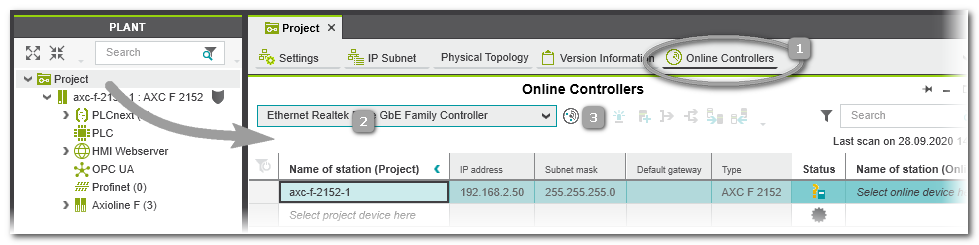 The network is scanned and found controller devices are listed in the table.
The network is scanned and found controller devices are listed in the table. - Assignment of project device and online device:The behavior is different, depending on whether the controller names on project side and online side are the same or different.
- If the name of the found online controller does not match the controller name used in the project (PLANT node 'Project'), the project controller and the online controller are listed in different table lines.
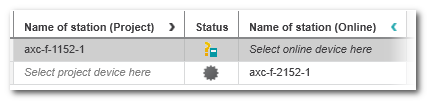 In this case, open the drop-down list 'Name of station (Online)' in the table line with the controller specified in the PLANT. Select the identifier of the scanned controller to assign it to the project station name.
In this case, open the drop-down list 'Name of station (Online)' in the table line with the controller specified in the PLANT. Select the identifier of the scanned controller to assign it to the project station name.Note
Alternatively, you can assign a controller device listed in the PLANT tree to the scanned controller by selecting a project device from the drop-down list 'Name of station (Project)'. - If the project controller name and the online controller name are identical, the assignment is made automatically after scanning.
Note
If the controller device includes a Safety PLC and you are not logged on to the Safety-related Area, you first have to enter the password for accessing the Safety-related Area. If this is the first edit operation of safety-related data in the current project, you are now prompted to define a password. - If the name of the found online controller does not match the controller name used in the project (PLANT node 'Project'), the project controller and the online controller are listed in different table lines.
- After the project and the online device have been assigned, the communication connection 'Status' may switch to 'Warning' because the communication settings of the scanned controller do not match the (default) communication settings in your project (which are predefined in the used project template).
 In this case, proceed as follows:
In this case, proceed as follows:
Select the table line of the controller with 'Warning' status and execute the command 'Apply the online device settings to the project device settings' (context menu or toolbar button): The communication settings configured in the scanned controller are transferred to the project.
The communication settings configured in the scanned controller are transferred to the project.Note
After reading the IP address from the scanned controller, an error message may be output that the IP range configured in your project does not match the read IP address. Open the 'Settings' editor of the 'Project' node and adapt the IP range in the 'Ip subnet' category accordingly.
 Overview: status icons in the device table
Overview: status icons in the device table
| Further Info
Continue with configuring and parameterizing new devices, e.g., for editing the controller IP address. |
| Further Info
The topic "Safety-Related Area with Password Protection" contains details on accessing the safety-related parts of the project. |












