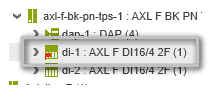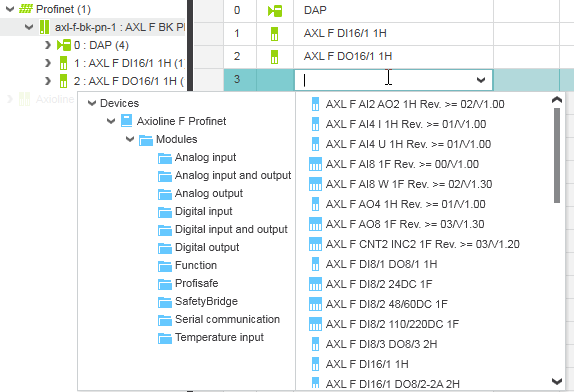Inserting Devices/Modules in the Station Editor
This topic relates to the 'Devices List' editor as well as the 'Modules List' editor which are both referred to as station editor. Station editors are available for all field bus controllers and field bus devices.
The topic assumes that the PLANT already contains a controller with an integrated Profinet/Axioline F controller. For inserting Profinet I/O modules, a Profinet bus coupler must be available in addition.
For setting up an INTERBUS configuration, the following precondition applies: A right-alignable IL adapter terminal or left-alignable extension module must have been added to the project as INTERBUS master. Refer to the topic "INTERBUS Configuration" for details.
To open a station editor, double-click one of the following PLANT nodes:- Profinet device
- 'Axioline F' node
- INTERBUS master/remote bus device
Whether the station editor is a 'Device List' editor or a 'Module List' depends on the respective node and field bus type you double-clicked on.
Both 'Device List' and 'Module List' are tabular editors where- all I/O devices/modules are listed which have been scanned or inserted under the respective node.
- you can add devices/modules (see below).
- you can edit the device/module properties 'Function' and/or 'Location' (for documentation purposes).
The 'Function' text is shown in the device node name (preceding the type) in the PLANT. If no 'Function' is specified, the 'Location' text is visible in the tree.
How to add devices/modules in the station editor
The following procedure applies to both station editors, 'Device List' and 'Module List'.
- In the table, left-click into the 'Type' field showing the text 'Select type here' or move the table cursor using the arrow keys to this table field and press <Enter>.The Role Picker appears for selecting devices. It is divided into a tree on the left and devices/modules on the right. The control only provides devices for selection that are suitable for the current PLANT node.
Device Templates" for further details). - Select the folder in the tree on the left and then the device to be inserted on the right by clicking it or pressing the <Enter> key.
 Keys for navigating in the Role Picker...
Keys for navigating in the Role Picker...
Note
If you are adding a safety-related device but you are not logged on to the Safety-related Area, you first have to enter the password for accessing the Safety-related Area.
Refer to the topic "Safety-Related Area with Password Protection" for details. - If desired, enter the 'Function' and/or 'Location' of the device for documentation purpose.
The 'Function' text is shown in the device node name (preceding the type) in the PLANT. If no 'Function' is specified, the 'Location' text is visible in the tree. - Continue with configuring and parameterizing new devices.