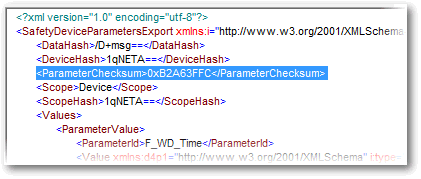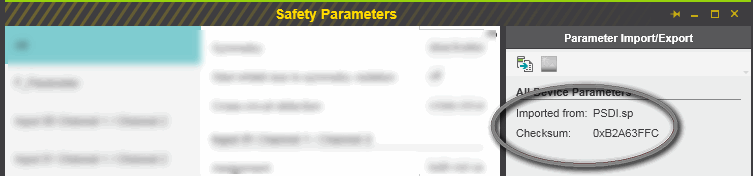Import/Export Safety-related Device Parameters
The 'Safety Parameters' editor is available for each FSoE slave node.
The 'Safety Parameters' editor provides an export and import function. These functions enable the simple reuse of entire device parameter sets instead of manually transferring each single configuration value between devices (e.g., in plants with multiple implemented functional units).
Both commands are provided in the toolbar of the 'Parameter Import/Export' subeditor on the right side of the parameter editor.
| Note
Safety-related parameters can only be exported or imported if you are logged on to the Safety-related Area. Refer to the topic "Safety-Related Area with Password Protection" for details. |
- The export function writes the device parameter values currently visible in the editor into a file (file extension *.sp). Exception: Static information (such as the slave address) cannot be exported as they uniquely apply to the currently edited device.Proceed as follows:The export file will be generated and sealed with a checksum. This checksum is calculated over all exported parameter values and the checksum of the device description file. Therefore, it uniquely identifies the file content and the device type for which it has been created. The checksum is written into the export file (as shown in the following example). You can open the *.sp file using a standard text editor or XML editor. For later use, you should note down the checksum.
- On the left, select the parameter group (category) you want to export.
Select 'All' to export the entire parameter set of the device. - In the 'Parameter Import/Export' subeditor on the right, click the 'Export' icon:

In the export dialog, select a destination for the file, enter the file name (without extension) and then click 'Save'.(The default directory when exporting a device parameter file is set in the 'Extras > Options' dialog under 'Tool | Directories | Parameterizations location'.)
- On the left, select the parameter group (category) you want to export.
- The import function reads the device parameter values from a previously exported parameter file and loads them into the currently visible editor page. Proceed as follows:The editor loads and verifies the matching parameters and displays them.After completion, the 'Parameter Import/Export' subeditor shows the respective parameter file name as well as the checksum of the imported file.
- On the left, select the parameter group into which you want to import values. You can, for example, import parameters of another parameter group (e.g., a different I/O channel). Select 'All' if the import file contains a complete set of parameters.
Note
If the parameter file contains different parameters than the currently edited device, only matching (i.e., compatible) parameters are imported. - In the 'Parameter Import/Export' subeditor on the right, click the 'Import' icon:

In the appearing file open dialog, select the import file (file extension *.sp).
This marking is deleted when editing any of the imported parameter values. Manually compare the checksum shown in the editor with the (archived) checksum taken from the *.sp parameter file.
An inconsistent checksum may indicate a possible data corruption or conscious manipulation of the safety-related configuration data. In this case, a corresponding message is generated. - On the left, select the parameter group into which you want to import values. You can, for example, import parameters of another parameter group (e.g., a different I/O channel). Select 'All' if the import file contains a complete set of parameters.
 Example
Example