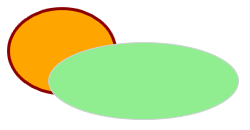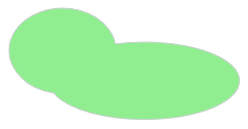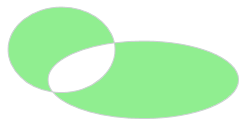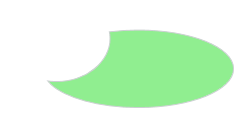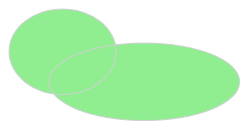Combining Shapes
The 'Combine Shapes' function allows you to create new shapes by combining several existing shapes into new shapes. When creating a new shape from two or more objects, the newly created shape is automatically converted to a path. You can then edit the newly created path by double-clicking the path object or by selecting 'Edit Shape of Path' from the context menu of the path.
To combine several shapes (objects), select two or more shapes in the HMI page, right-click the selection and choose one of the shape modes described in the following table from the 'Combine Shapes' context menu.
For the descriptions of the various shape modes, the following original shapes (2 ellipses objects) serve as an example.
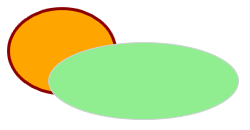
| Shape mode | Description | Combined shapes |
| Unite | Merges the shapes into one shape.The new shape takes on the visual properties such as the background fill, the line color and width, etc., from the shape selected last.
Note
The newly created shape cannot be converted back to the original shapes (see the 'Assemble' shape mode below). |
| 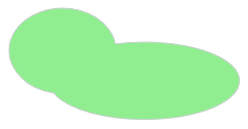 |
| Exclude Intersection | Merges the shapes into one shape with the intersection area of the shapes omitted (observe the note above).The new shape takes on the visual properties such as the background fill, the line color and width, etc., from the shape selected last.The resulting shape can be converted back into the original shapes with the 'Combine Shapes > Disassemble' command from the context menu of the shape. | 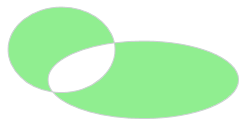 |
| Intersect | Creates a new shape from the intersection area of the selection. The area outside the intersection is removed (observe the note above).The new shape takes on the visual properties such as the background fill, the line color and width, etc., from the shape selected last. |  |
| Subtract | Cuts out (subtracts) the area of the last selected shape from the shape selected first (observe the note above). | 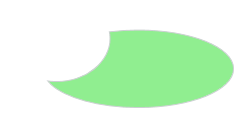 |
| Assemble | Combines the shapes into a single shape while keeping each original shape.The new shape takes on the visual properties such as the background fill, the line color and width, etc., from the shape selected last.The combined shape can be converted back into the original shapes with the 'Combine Shapes > Disassemble' command from the context menu of the shape. | 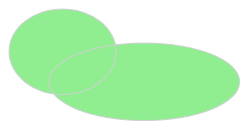 |