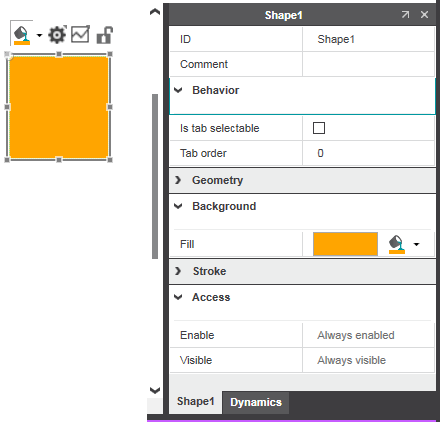Editing Object Properties
The properties of an object (standard HMI object, HMI symbol instance or HMI image) or an object group selected in the HMI page can be edited in the properties window. Possible operations in the properties window:
- General handling operations, such as arranging selecting, copying, moving, sizing, grouping, rotating, deleting, etc.
- Set the general properties of an object or an object group, such as the object identifier, the object behavior, the text within an object, etc.
- Add dynamics to a single object.
- Set the properties of the HMI page such as the page width and height the background color, background image, etc. The properties window with the 'Page Settings' tab is opened in the HMI editor by left-clicking anywhere in the page.
- Set the parameters of an HMI symbol instance and edit published symbol settings (see the topic "Creating Instances of HMI Symbols").
- Specify the access rights for an HMI object. With enabled security for HMI, the properties window provides the additional category 'Access'. Here you can define, for which user and its assigned user roles the selected HMI object will be enabled and visible.
Note
For details on the access rights settings and the access control via HMI, see the topic "Security for HMI".
In the properties window, the properties are categorized in several tabs. Each object provides a general tab that is used to set the general properties. The tab name of the standard tab corresponds to the object ID. Which further tabs are available depends on the object/object group selected in the HMI page. For each property a tooltip is available that shows a short description of the property.
Properties are modified by editing the field on the right of the property. Depending on the type of property, clicking or double-clicking the field opens an input box, a selection list or a dialog box, for example, for color configuration.
To show or hide the properties window, right-click the object and select 'Show/Hide Settings' from the context menu or double-click the object or click the  in-place button for the selected object.
in-place button for the selected object.