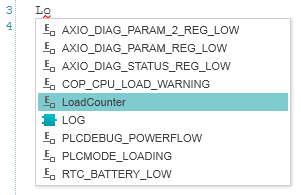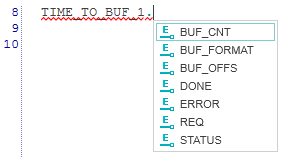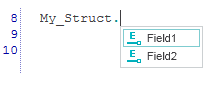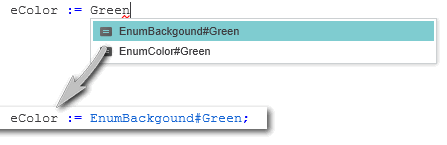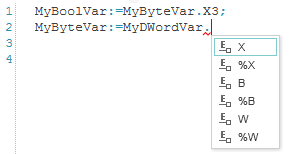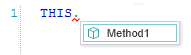Intellisense in the Text Editor
The Intellisense function facilitates the insertion of code elements (keywords, variables, FB instances, data type components, etc.) into textual worksheets via keyboard. By typing any character into the worksheet, a selection box is automatically opened providing all elements that contain the entered character(s) in their name and that may be inserted at the current location (the input is not case sensitive). By typing more characters the list is further filtered. In the selection box, any element is indicated with a specific icon and the element name.
| Note
Pressing <Ctrl>+<Space> in the worksheet opens the empty selection box. |
The selection list can be browsed by using the arrow keys, the mouse or by typing further characters. Once you have selected an element in the selection list, press <Enter> or <Space> to insert the element.
To show the valid members of a code element, such as the members of a STRUCT variable, the input/output variables (formal parameters) of an FB instance or the specific part of an ANY_BIT variable, the element name followed by a dot has to be entered. The appearing selection box lists all members of the corresponding element that may be inserted at the current position.
| Note
If functions/function blocks with EN/ENO are available in the project, the EN input and the ENO output can be selected and used as any other formal parameter. For further information on the optional conditional execution of functions and function blocks according to the IEC 61131-3 standard, refer to the help topic "Execution Control: EN/ENO". |
| Note
If namespaces are defined for language elements (function POUs, function block POUs, etc.), typing the namespace name shows all elements with the corresponding namespace in the selection box. |