Safety PLC States
The following table lists the possible Safety PLC states whether you are connected to the real hardware or the simulator. The active state is displayed in the Safety Cockpit. The state is also reflected by the Safety PLC icon in the PLANT as well as in the ONLINE STATE window.
| Safety PLC state | Icon (PLANT) | Meaning | |
|---|---|---|---|
| On |  | Power supply of the Safety PLC is switched on. No valid program is stored in the Safety PLC memory, i.e., no program data and system data are available.
|
|
| Safe Stop |  | The program is loaded but not
executing. Therefore, the safety-related I/O images are not updated and no output signals are transmitted to the safety-related output terminals. The Safe state indicates that the debug mode is not active. To initiate the program execution, activate the debug mode and click the 'Cold Start' button.
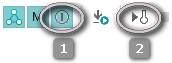 |
|
| Safe Run |  | The program is loaded and executing. The Safe state indicates that the debug mode is not active.If the monitoring mode is active, you can display the variable values in online worksheets. No debug operations are possible. The 'Write and Start' command is also available in the Safety Cockpit. For debugging or stopping the program execution, you have to switch the Safety PLC to debug mode (state Debug Run). If an error is detected while in this state, the Safety PLC switches to Debug Stop. | |
| Debug Stop |  | The Safety PLC is in debug mode. The program is loaded but not executing. In the Safety Cockpit, the 'Cold Start' command is active to initiate program execution. Starting the execution leads to the Debug Run state. The 'Write and Start' command is also available in the Safety Cockpit.From Debug Stop you can switch to Debug Halt in which single cycle operation is possible.By terminating the debug mode, the Safety PLC enters the state Safe Stop. 1 | |
| Debug Run |  | The Safety PLC executes the program in debug mode.Debug operations can be performed by forcing/overwriting variables and online values of variables can be displayed.In the Safety Cockpit, the 'Stop' command for stopping the safety-related program execution is active. From Debug Run you can switch to Debug Halt in which single cycle operation is possible.By terminating the debug mode, the Safety PLC enters the state Safe Run. If an error is detected while in this state, the Safety PLC switches to Debug Stop. | |
| Debug Halt |  |
The Safety PLC is in debug mode and the program execution is halted. Only in the Debug Halt state, single cycle operation of the Safety PLC is possible.This state can be entered from the states Debug Run and Debug Stop. For that purpose, click the Halt mode button in the Safety Cockpit or in any instance of a safety-related POU worksheet:  To exit the state Debug Halt, click the Halt mode button again. The Safety PLC switches into the state from which Debug Halt was entered before.If an error is detected while in this state, the Safety PLC switches to
Debug Stop.
To exit the state Debug Halt, click the Halt mode button again. The Safety PLC switches into the state from which Debug Halt was entered before.If an error is detected while in this state, the Safety PLC switches to
Debug Stop.
|
| 1 | An exception to transition from Debug Stop to Safe Stop is in the case that you attempt to terminate the communication connection between PLCnext Engineer and the Safety PLC using the 'Disconnect' command. This is an error condition that is entered if the Safety PLC detects disconnection from PLCnext Engineer while in debug mode and after the elapse of more than 10 minutes, or if another condition that does not allow further execution of the program has occurred on the Safety PLC. After this, the Safety PLC will enter the state Debug Stop. For more information see section "Debug Watchdog". |
| Further Info
Further information about the Safety PLC states is contained in your Safety PLC manual. |