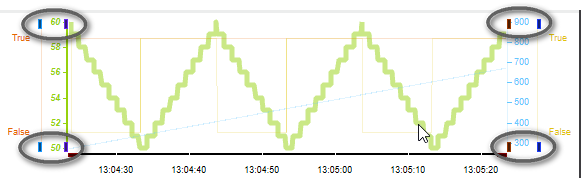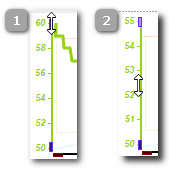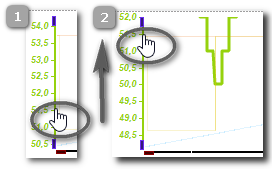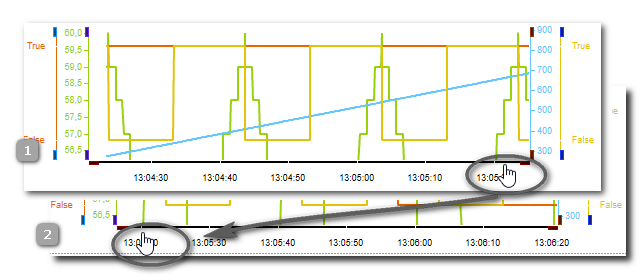Step 5 (optional): Adapt the Visualization Display
There are several possibilities to adapt the curve display. The adaptations are also possible while a session is active. It is not necessary to pause the curve update.
Hide/show particular curves
Open the legend and deactivate the checkbox of the variable you want to hide in the display. If hidden, the subscription/recording of this variable is nevertheless continued, i.e., it is not deleted from the subscription list. By activating the checkbox, the curve becomes visible again and no values are missing.
Adapt the curve display
Refer to the toolbar description for details on the buttons.