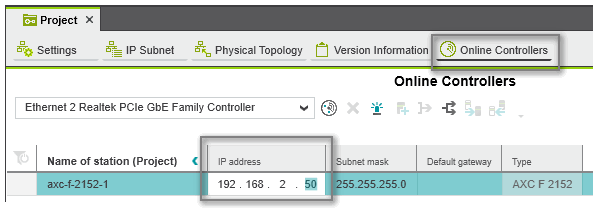Setting the Controller IP Address
For Profinet, the name of station (device name) is the leading identification characteristic. Therefore, there is usually no need to modify the IP address if the IP range specified in the 'Project' settings is free in your network.
If required, you can modify the IP configuration of a controller in the following ways:
- Via the 'Online Parameters' editor (only for accessible PLCnext Technology controllers)
- Via the 'Online Controllers' editor (while the network is accessible)
- Via the 'Settings' editor of the controller
- Using an ad-hoc IP address instead of project-defined address: Instead of the IP address defined in the controller settings, you can also connect to a controller with any other IP address without having to change the IP address in the project settings and rebuild the project.
| Note
IP address of redundant controller Even if you are realizing Profinet System Redundancy in your application, the PLANT contains only one controller device. The second controller is not visible in the PLANT. The IP address of the second controller can be set after configuring the controller contained in the PLANT. Refer to the help chapter "Profinet Redundancy  ‣ Profinet Redundancy ‣ Profinet Redundancy
×‣ Profinet System Redundancy (SR) ×" for details. |
| Note
A Safety PLC integrated in a controller device does not have an own IP address. |
IP settings via 'Online Parameters' editor
The 'Online Parameters' editor is available for PLCnext Technology controller types. The parameters contained in this editor are defined in the device description file. The editor allows to read parameter values from and write values to the device.
- Connect to the controller and login with a suitable user role. It is not necessary to switch to debug mode.
- Double-click the 'PLCnext' node.
In the editors area, open the 'Online Parameters' editor and select the category 'LAN'. - Edit the configuration in the section 'Interface'.
- Click the icon toolbar command
to write the modified values to the device and apply them.
IP settings via 'Online Controllers' editor (while controller is accessible)
If the controller is connected and reachable via the 'Online Controllers' editor (e.g., after scanning the network), you can set the IP configuration as follows:
| Note
For writing the IP configuration to the controller as described below, it is not necessary to manually establish a communication connection using the 'Connect' command (controller context menu in the PLANT) before the scan. This is done automatically by PLCnext Engineer. |
- Double-click the 'Project' node.
In the editors area, open the 'Online Controllers' editor.
Make sure that the correct LAN adapter is set which is connected to the controller network. - In the devices list, edit the configuration of the controller (e.g., the IP address) on project side.
- Press <Enter> to confirm the modified data and to write the new setting to the device (shown on online side).
IP settings via the 'Settings' editor of the controller
If the network is not accessible, you can edit the IP configuration of a device in its 'Settings' editor. The modifications are applied, when writing the project to the controller with the matching IP address the next time.
When inserting a controller or bus device into the PLANT manually, an IP address within the specified project IP range is automatically assigned (provided that an address is free). In the most cases, the automatically assigned address in the project will not match the current IP address configuration on the device (which is either the preset IP address after unboxing/resetting the device or an already configured address). The IP settings in the project can be adapted to the IP settings on the hardware.
- In the PLANT, double-click the device node to open its properties.
- Open the 'Settings' editor and select the parameter category 'Ethernet'.
- By default, the option 'IP address assignment mode' is set to 'automatic'. With this setting, an IP address within the specified project IP range is assigned automatically and cannot be modified. Set this option to 'manual' to enter an individual IP address.Enter the desired IP settings and confirm each setting with <Enter>.Observe that the entered individual IP address is within the specified project IP range. Otherwise, a corresponding error message appears in the MESSAGES window, category 'Error list'.
| Further Info
For further alternatives for an IP address assignment, consult the device manual. |
 Example...
Example...