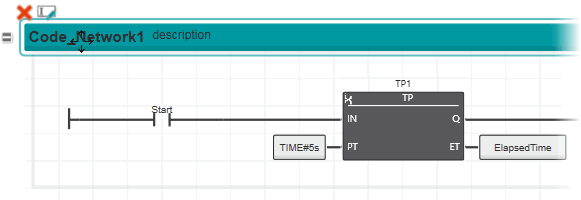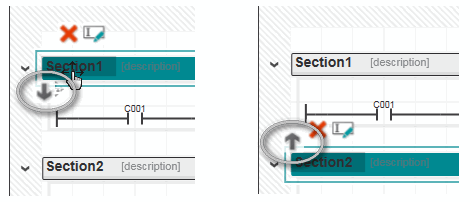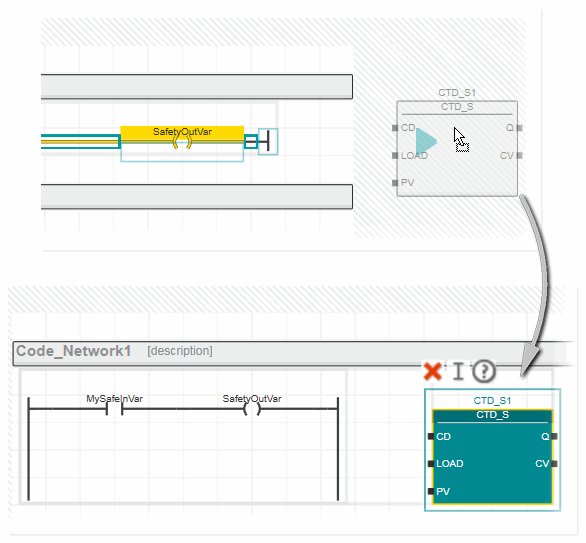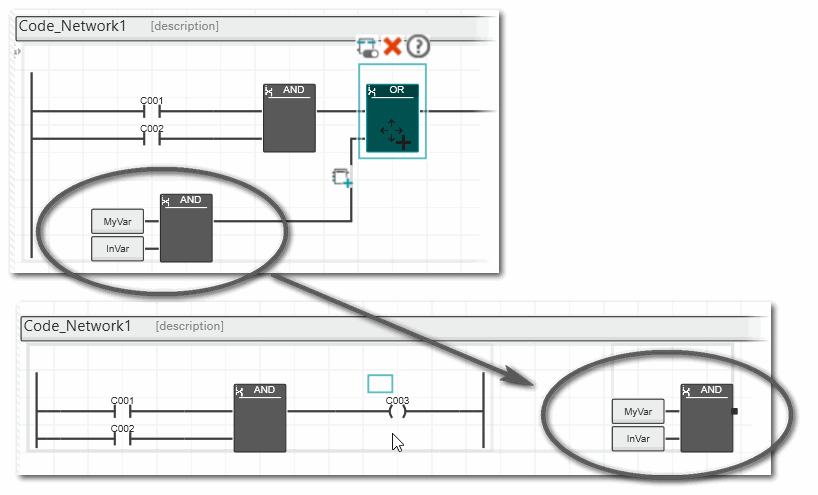- Home
- IEC 61131-3 Programming
- Programming FBD/LD, NOLD and SNOLD
- Select, Move, Copy/Cut/Paste Objects
Select, Move, Copy/Cut/Paste Objects
The following editing operations apply to FBD/LD and SFC worksheets. For NOLD and SNOLD worksheets, restrictions may apply which are then mentioned in the description.
One or more objects in a graphical code worksheet are selected using the mouse and keyboard. A single object is selected by left-clicking the object. The selected object is shown with a selection frame and the in-place buttons provide the commands that can be applied to it. If several objects are selected, the selection frame appears on the last selected object.
When positioning the mouse cursor on an in-place button, the selection frame is automatically expanded to include all objects you have selected, i.e., the assigned in-place button command will be applied to the selected objects.
- To select several non-adjacent objects, left-click the objects to be selected while holding down the <Ctrl> key.
- To select a group of adjacent objects, left-click into the code worksheet and draw a frame around the objects to be selected while keeping the left mouse button pressed.
- To select all objects in the active code worksheet, press <Ctrl>+<A> or select 'Edit > Select All'.
| Note
If you have selected an incorrect object by mistake, hold down the <Ctrl> key and left-click the object again. This clears the selection of that object; all other objects remain selected. |
In FBD/LD code:
To select an entire single network (indicated by the surrounding gray border) in FBD/LD, either left-click the 'Move' icon of the network (the 'Move' icon appears when positioning the mouse cursor in the upper left corner of the network) or right-click an object in the network and select 'Select Network' from the context menu.
In NOLD and SNOLD worksheets:
Left-click the horizontal section bar (only entire sections can be selected).
An SNOLD code section can be marked as verified thus locking the network against modifications. See topic "Verification Mark for SNOLD Networks" for details.
Moving individual objects to another worksheet position is only possible in FBD/LD and SFC worksheets. In NOLD, the network layout is prescribed by the editor and objects cannot be moved. Moving entire networks is different between FBD/LD and NOLD worksheets.
| Note
The order of LD networks (or sections in NOLD) influences the execution order of the code. |
In FBD/LD code:
When moving objects or networks, the following applies:
- If you move objects which are already connected, the free graphic editor rearranges the connection lines automatically.
- Only comments are permitted to overlap with other objects.
- If a network is moved over another network, the non-selected network is automatically moved to a free position when dropping the selected network.
 How to move one or more objects by drag & drop
How to move one or more objects by drag & drop
- Select the objects, left-click the selected object(s) and hold down the mouse button.
- Move the cursor to the desired free position, then release the mouse button.
 How to move objects related to the current cursor position
How to move objects related to the current cursor position
 How to move a network using the 'Move' icon
How to move a network using the 'Move' icon
In NOLD and SNOLD code, the network layout is prescribed by the editor. Objects cannot be moved. Only entire code sections can be moved vertically, thus changing the order of all sections in the worksheet:
- Left-click the horizontal bar of the code section to be moved.
- Click the respective in-place button to move the section up- or downwards.
In FBD/LD code:
- Select the object(s) to be copied.
- Press <Ctrl>+<C>, or press and hold down the <Ctrl> key.
- While holding down the <Ctrl> key, left-click the selected object(s) and drag the copy to a free position,
or press <Ctrl>+<V> to directly paste the selection (pasting the copied objects into another code worksheet is also possible). - Release the <Ctrl> key and the left mouse button to place the copy at the desired position.
In NOLD and SNOLD code (and also in SFC) paste operations are possible for entire networks (resulting in a new section) or for individual elements. For pasting an element directly into an existing network, a suitable connection line (valid code position) has to be selected.
When pasting an object in a NOLD/SNOLD worksheet via keyboard (<Ctrl>+<V>), the following applies:
- If an empty cell inside the network border is selected on insertion, the object is inserted left of the left power rail and has to be connected manually in order to form a valid worksheet.
 Example: 'Enable' contact is inserted inside by pressing <Ctrl>+<V>.
Example: 'Enable' contact is inserted inside by pressing <Ctrl>+<V>.
- If an empty cell outside the network border is selected, a new code section is created on insertion.
 Example: 'Enable' contact is inserted outside by pressing <Ctrl>+<V>.
Example: 'Enable' contact is inserted outside by pressing <Ctrl>+<V>.
- If a connection point or line is selected, where the object to be pasted is valid, it is connected directly on insertion.
 Example: 'Enable' contact is inserted directly into a line by pressing <Ctrl>+<V>.
Example: 'Enable' contact is inserted directly into a line by pressing <Ctrl>+<V>.
When pasting an object in a NOLD/SNOLD worksheet by dropping it, markings are shown while dragging the object. These markings indicate whether an object can be dropped (pasted) at the current mouse position and what will happen when dropping it:
 | Arrow icon is not filled: Insertion in direction of the arrow is not possible. |
 | Arrow icon is filled and points downwards: Insertion below the arrow is possible. The inserted object will create a new network. |
 | Arrow icon is filled and points to the right: Insertion on the right side of the arrow is possible. The object will be inserted right of the existing network and has to be connected manually in order to form a valid worksheet.
 Example: Example:
|
In FBD/LD code:
- Select the object(s) to be cut.
- Press <Ctrl>+<X>.
- Left-click the position where you want to paste the cut object(s).
- Press <Ctrl>+<V>.
The connections for an object will need to be reestablished if you cut and paste an object which has already been connected.
In NOLD/SNOLD code, the cut objects are inserted unconnected right of the existing network (a corresponding error message is output in the Error List stating that not all objects are connected). Connect these objects manually in order to form a valid worksheet or delete them.
When pasting an object in a NOLD/SNOLD worksheet via keyboard (<Ctrl>+<V>), the following applies:
- If an empty cell inside the network border is selected on insertion, the object is inserted left of the left power rail and has to be connected manually in order to form a valid worksheet.
 Example: 'Enable' contact is inserted inside by pressing <Ctrl>+<V>.
Example: 'Enable' contact is inserted inside by pressing <Ctrl>+<V>.
- If an empty cell outside the network border is selected, a new code section is created on insertion.
 Example: 'Enable' contact is inserted outside by pressing <Ctrl>+<V>.
Example: 'Enable' contact is inserted outside by pressing <Ctrl>+<V>.
- If a connection point or line is selected, where the object to be pasted is valid, it is connected directly on insertion.
 Example: 'Enable' contact is inserted directly into a line by pressing <Ctrl>+<V>.
Example: 'Enable' contact is inserted directly into a line by pressing <Ctrl>+<V>.
When pasting an object in a NOLD/SNOLD worksheet by dropping it, markings are shown while dragging the object. These markings indicate whether an object can be dropped (pasted) at the current mouse position and what will happen when dropping it:
 | Arrow icon is not filled: Insertion in direction of the arrow is not possible. |
 | Arrow icon is filled and points downwards: Insertion below the arrow is possible. The inserted object will create a new network. |
 | Arrow icon is filled and points to the right: Insertion on the right side of the arrow is possible. The object will be inserted right of the existing network and has to be connected manually in order to form a valid worksheet.
 Example: Example:
|
- Select the object(s) to be deleted.
- Press the <Del> key.
In NOLD code: if parts of the network or single objects would remain unconnected after the deletion, the objects are inserted unconnected right of the existing network (a corresponding error message is output in the Error List stating that not all objects are connected). Connect these objects manually in order to form a valid worksheet or delete them.
| Further Info
For a description how to use the keyboard in the graphical code worksheet, refer to the topic "Keyboard Operation". |