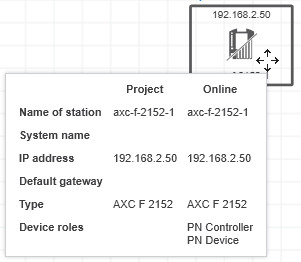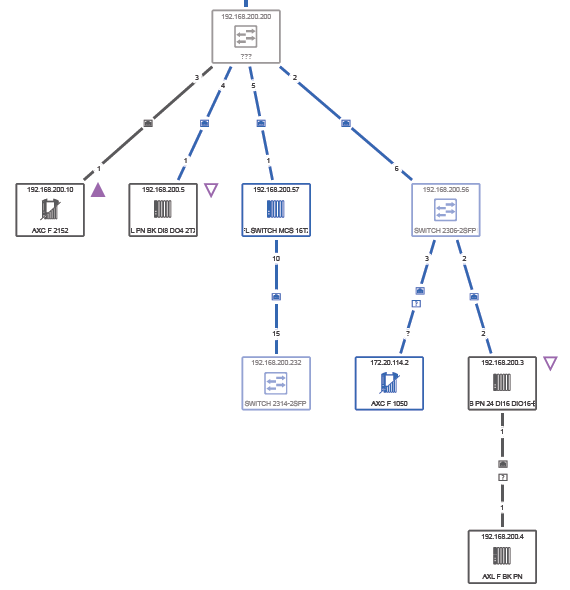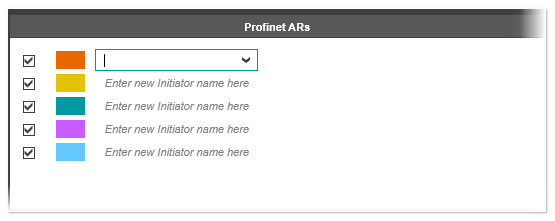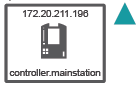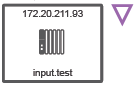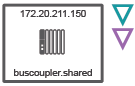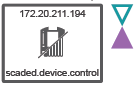Profinet
The 'Profinet' topology view displays the network topology of the Profinet network. Devices with activated Profinet functionality and their ports and connections are represented in the topology by specific symbols (see below). When scanning the network, PLCnext Engineer detects the following elements and represents them accordingly in the topology:
- Role of the Profinet device in the Profinet network. The device role describes the function the device has on the network (for example, device acts as Profinet controller, as Profinet device or both, as controller and device simultaneously). The device role is shown in the tooltip of the device.
- ARs (Application Relations) established between a Profinet controller and the Profinet devices. Every data exchange between the network devices is embedded into an AR.The ARs between a Profinet controller and its Profinet devices can be marked by different colors using the 'Profinet ARs' subeditor (see below).
- Devices acting as shared devices. Shared devices are Profinet devices that have connections to more than one Profinet controller at the same time.
- Devices without activated Profinet functionality are greyed out in the topology.
| Note
The information about the device role, the ARs between the participants etc. is only detected when scanning the network. The information cannot be retrieved from the PLANT configuration. |
 Example of a Profinet topology
Example of a Profinet topology
Symbols specific to the 'Profinet' view
| Note
You can switch the display of the devices between two modes: standard and individual. In standard mode, the device symbol as listed in the following table are used for the representation of the devices. In individual mode, the device icon stored in the device description file of the device (e.g., FDCML, GSDML, etc.) is shown as device symbol. To switch the display, click the  button in the toolbar of the 'Physical Topology' editor (see also the topic "Enabling/Disabling Display of Device Graphics" for further details). button in the toolbar of the 'Physical Topology' editor (see also the topic "Enabling/Disabling Display of Device Graphics" for further details). |
Profinet ARs / color markings of participants and connections
When scanning the network, PLCnext Engineer collects the ARs (Application Relations) established between a Profinet controller and its Profinet devices. The ARs between a controller and its devices can be marked with specific colors and icons at the Profinet participants and connections in the topology. The selection of a color which is used for the representation of a Profinet AR is done using the 'Profinet ARs' subeditor. (The colors and the number of colors are predefined and cannot be modified.)
To select a color for a Profinet controller and its Profinet devices, activate the color checkbox, open the list box for the color and choose a Profinet controller. The list box provides all Profinet controllers with their station names for selection which have initiated the AR connection (the list box is empty if no AR connection is currently established in the network). Alternatively, enter the station name of the controller manually into the field and press <Enter>. (The station name of the Profinet controller is shown in the tooltip of the network device.) The color settings are automatically applied to the network topology (devices and connections).
To remove the color highlighting for a particular AR, clear the value in the list box (select the empty entry in the drop-down list box) or deactivate the corresponding checkbox.
| Note
The color marking of the connections relating to an AR is optional. You can activate or deactivate the display of the color markings by default or by switching the display on or off via the command 'Show / hide potentionally Profinet ARs on the connections' from the context menu in the topology view. To show or hide the color markings by default, activate or deactivate the checkbox 'Show potentionally Profinet ARs on connections' in the 'Extras > Options' dialog under the 'Physical Topology | General' category. |
On selecting a Profinet controller or Profinet device in the topology, all devices with an AR to the selected element are highlighted. Devices without an AR to the selected element are greyed out.
AR icons at Profinet participants
The following icons are displayed at the Profinet participants for an AR established between a Profinet controller and its Profinet devices. For network participants that are part of the same AR, the icons are shown with the color configured in the 'Profinet ARs' subeditor.