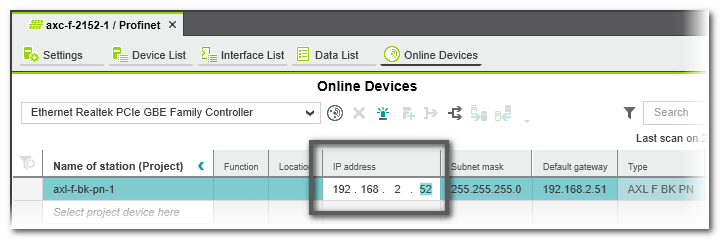Configuring the IP Settings of a Profinet Device
For Profinet, the name of station (device name) is the leading identification characteristic. Therefore, there is usually no need to modify the IP address if the IP range specified in the 'Project' settings is free in your network. If required, you can modify the IP configuration of a Profinet device in two ways:
IP settings via 'Online Devices' editor (while device is accessible)
If the network is connected and the device is reachable via the 'Online Devices' editor (e.g., after scanning the network), you can set the IP configuration as follows:
| Note
For writing the IP configuration to the device as described below, it is not necessary to manually establish a communication connection using the 'Connect' command (controller context menu in the PLANT) before the scan. This is done automatically by PLCnext Engineer. |
- Double-click the 'Profinet' node.
In the editors area, open the 'Online Devices' editor.
Make sure that the correct LAN adapter is set which is connected to the controller network. - In the devices list, edit the configuration of the Profinet device (e.g., the IP address) on project side.
- Press <Enter> to confirm the modified data and to write the new setting to the device (shown on online side).
IP settings via the 'Settings' editor of the device
If the network is not accessible, you can edit the IP configuration of a device in its 'Settings' editor. The modifications are applied, when writing the project to the controller the next time.
When inserting a controller or bus device into the PLANT manually, an IP address within the specified project IP range is automatically assigned (provided that an address is free). In the most cases, the automatically assigned address in the project will not match the current IP address configuration on the device (which is either the preset IP address after unboxing/resetting the device or an already configured address). The IP settings in the project can be adapted to the IP settings on the hardware.
- In the PLANT, double-click the device node to open its properties.
- Open the 'Settings' editor and select the parameter category 'Ethernet'.
- Enter the desired IP settings and confirm each setting with <Enter>.Observe that the entered individual IP address is within the specified project IP range. Otherwise, a corresponding error message appears in the MESSAGES window, category 'Error list'.
| Further Info
For further alternatives for an IP address assignment, consult the device manual. |
 Example
Example