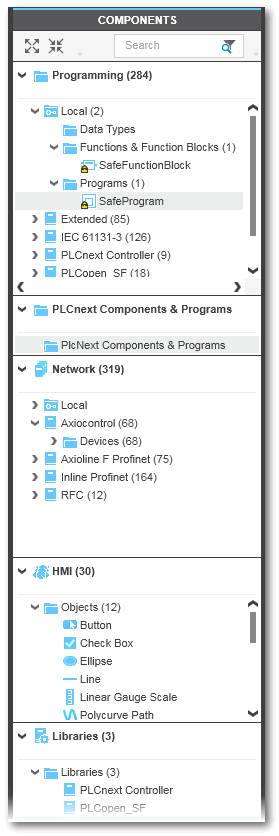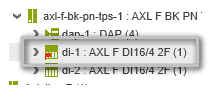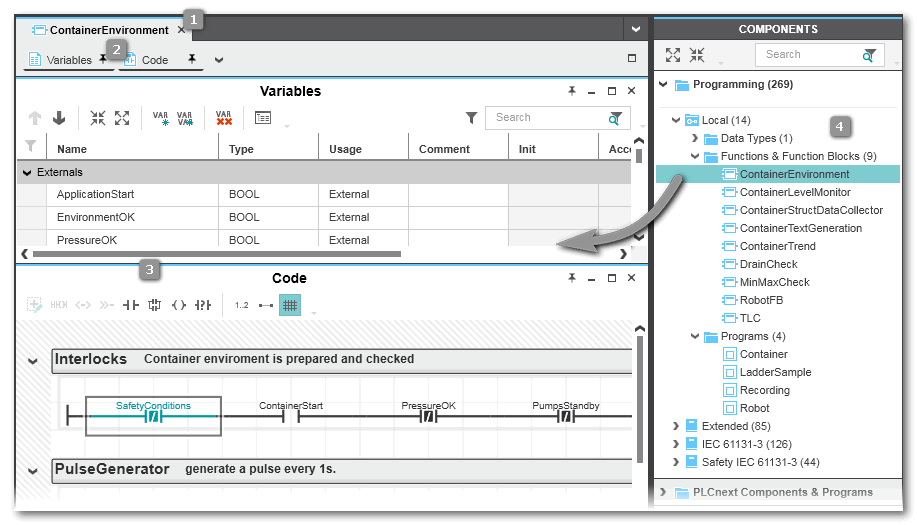COMPONENTS Area
The COMPONENTS area at the right of the PLCnext Engineer user interface contains various categories of components that can be used in the engineering project. Both logical and physical components are available, from logical POUs up to devices. These components are considered as types.
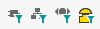 | Use these buttons on the main toolbar or commands in the 'View' menu, to show or hide particular objects in the COMPONENTS area. |
This topic contains the following sections:
- COMPONENTS: types to be instantiated
- Editing component type properties
- Inserting libraries
- What do you want to do?
COMPONENTS: types to be instantiated
If a type provided in the COMPONENTS area is used in the project, this type is instantiated. The way, a type is to be used (instantiated) depends on the type.- Device types are used/instantiated by inserting them from the COMPONENTS area into the PLANT (via drag & drop, via 'Device List' editor or by network scan).
- Program types: a program is used/instantiated by assigning it to a task in the 'PLCnext' node in the PLANT.
- Function blocks: a function block is instantiated by calling it in the code of a program or another function block.
- HMI object types are used/instantiated by inserting the object into an HMI page (child element of the 'HMI Webserver' node in the PLANT).
As a result, the PLANT contains instances of programs and devices provided in the COMPONENTS area and other POU code worksheets contain instances of function blocks.
Editing component type properties
By double-clicking an editable component type icon in one of the COMPONENTS categories, its properties are opened and can be edited in a group of editors which appear in the editors area. The number and style of the available editors depend on the type. Some types, such as devices, cannot be edited.
| Note
When editing the properties or content of a component provided in one of the categories of the COMPONENTS area, the reusable type is modified. As a result, each existing or future instance of this type is affected by the modification. |
The topic "COMPONENT Types Editors" describes all available editors.
| Note
To edit a safety-related device component type you have to be logged on to the Safety-related Area. Refer to the topic "Safety-Related Area with Password Protection" for details. Safety-related devices are marked by the |
Also refer to the topic "Editors area" and to the procedure list below.
Manufacturer-defined or user-defined types: some categories contain a 'Local' folder. This folder contains user-defined types, such as POUs or data types.
Using the context menu, the folder structure of each category can be modified (see procedure below).
The 'Identity' category in the 'Settings' editor of a device instantiated in the PLANT displays the 'Status' of the device description file. The following status are possible:
| Status | Meaning | |
|---|---|---|
| Deprecated | Existing device instances in your project still work, but you are not able to create new device instances unless you select the option 'Instantiate deprecated FDCML' in the 'Extras > Options' dialog. It is recommended to use only released device descriptions in new projects. Keep the deprecated device descriptions in exiting projects if you encounter no issues with these descriptions. The file (i.e., the device that is represented by the file) is no longer usable, selectable, or visible when you edit your project (for example, the device is no longer available in the Role Picker, COMPONENTS area etc.). Replace the device with the latest device type or device description file.
|
|
| Released | The file has release status. You can use the device without any restrictions. | |
| Prototype | The file has prototype status. You should use the device for evaluation purposes in prototype machines or plants but not in production systems. | |
| Autogenerated | The file has been created automatically by importing of different file formats like GSDML, IODD etc. |
Inserting libraries
Furthermore, the COMPONENTS area provides the possibility to insert libraries. Refer to the topic "Adding Libraries" for details.
What do you want to do?
 Define data types for IEC 61131-3 programming
Define data types for IEC 61131-3 programming
 IEC 61131-3 POUs: add/edit programs, function blocks and functions
IEC 61131-3 POUs: add/edit programs, function blocks and functions
 Create program instance in a controller task
Create program instance in a controller task
 Create program instance in the Safety PLC task
Create program instance in the Safety PLC task
 Insert devices into the PLANT via drag & drop
Insert devices into the PLANT via drag & drop
 Example
Example