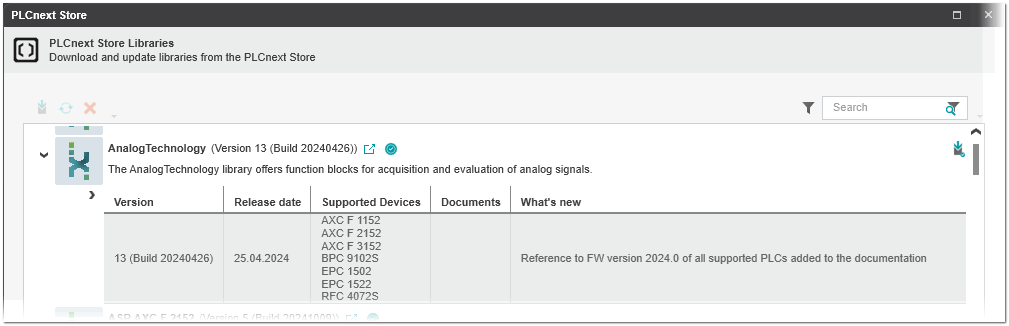Downloading and Updating Libraries from PLCnext Store
Libraries for PLCnext Engineer provided by Phoenix Contact or other 3rd parties (paid or free of charge) can be directly downloaded to your computer from the PLCnext store. The 'PLCnext Store' dialog allows you to select which libraries you want to download and update. You access this dialog via 'Extras > PLCnext Store'. When you open the 'PLCnext Store' dialog, a connection to the PLCnext app store is directly established and all libraries available for PLCnext Engineer are loaded and listed.
The 'PLCnext Store' dialog provides, for each library, information, such as the version number, the release date, the supported devices and so on (to display the details click on the expand arrow before the library icon). Clicking the link icon  opens the web page of the corresponding library in the PLCnext store. The library is license-free when the
opens the web page of the corresponding library in the PLCnext store. The library is license-free when the  icon is displayed.
icon is displayed.
The storage location for libraries being downloaded is the 'User libraries location' directory as specified in the 'Extras > Options' dialog under the 'Tool | Directories' category.
Library commands
The commands for downloading, updating, etc. of libraries are located on the toolbar of the dialog box. The following buttons are available:
Library status
The status of a library, i.e., whether it has been downloaded, whether an update is available, or whether it has been withdrawn is shown with the following icons (the icons are displayed at the far right of the dialog):
 | The library has been downloaded and saved locally in the default storage location. |
 | There is an update available for the library on the PLCnext store. |
 | The library has been withdrawn. |
Filter the libraries
The libraries can be filtered with predefined filters or by text:
- Filtering with predefined filtersThe predefined filters are shown by left-clicking the filter icon at the top right above the table. In the appearing selection list, activate/deactivate the desired filter. The settings are directly applied when activating/deactivating a checkbox. The activated filter is indicated by the framed filter icon
 .
.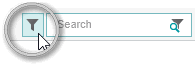 To deactivate the filter, click the filter icon again and deactivate the checked filter options. The available filter options are defined by and retrieved from the PLCnext store.
To deactivate the filter, click the filter icon again and deactivate the checked filter options. The available filter options are defined by and retrieved from the PLCnext store. - Filtering by textThe table allows a search for specific elements. The search operates on all visible texts in the table. Enter the search text into the 'Search' input field at the top right above the table. The search is directly applied to the table when entering the text. All strings that match the entered text are highlighted.
 To deactivate the search, i.e., to delete the search string entered, click the delete icon
To deactivate the search, i.e., to delete the search string entered, click the delete icon  on the right of the 'Search' input field.
on the right of the 'Search' input field.Note
The 'Search' field is limited to 50 characters.