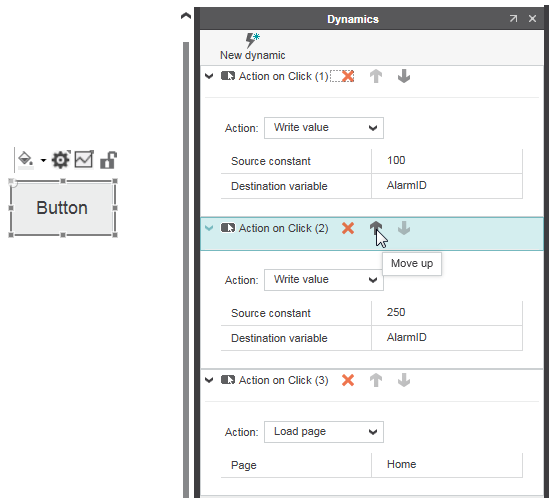Changing the Order of Action Dynamics
When you have more than one action dynamic defined for the same event ('Action on Pressed', 'Action on Released', or 'Action on Click' dynamic), you can change the order of the dynamics triggering on the same event. This lets you realize a basic command queue. The commands (actions) in the queue are executed in the defined order when triggering the event.
In the 'Dynamics' tab in the properties window, actions for the same event are always kept together. The number in parentheses following the action title shows the position of the action in the list of items for the same action (see the following example).
To change the order of the action dynamics defined for the same event, press the Move Up arrow button or Move Down arrow button in the action title. (The position number is automatically updated according to the current position.)
Command (action) queue example
The commands assigned to the three 'Action on Click' dynamics are executed in the shown order when the user presses the button on the HMI page. First, the value 100 is written to the 'AlarmId' variable. The second command writes the value 250 to the 'AlarmID' variable and the last command returns to the 'Home' page.