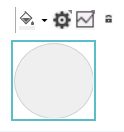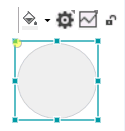Locking/Unlocking Objects
Objects in the HMI page can be locked against modification. A locked object can be selected but not modified (resized, moved, rotated, ...).
To lock an object or a group of objects, select the object(s) in the page and click the  in-place button at the top right of the selection. Alternatively, right-click the selection and select 'Lock Object' from the context menu. To unlock the object(s), click the
in-place button at the top right of the selection. Alternatively, right-click the selection and select 'Lock Object' from the context menu. To unlock the object(s), click the  in-place button or right-click the object(s) and select 'Unlock Object' from the context menu.
in-place button or right-click the object(s) and select 'Unlock Object' from the context menu.
An object can also be locked/unlocked by activating/deactivating the 'Lock Object' checkbox in the 'Geometry' category on the general tab in the properties window of the object.
To lock all objects in the page, right-click at any free position in the page and select 'Lock All Objects' from the context menu. To unlock all objects, right-click in the page and select 'Unlock All Objects' from the context menu.