Rotating Objects
An object or a selection of objects can be rotated around the rotation center (transform center) of the selection. The rotation center is indicated by a yellow dot as shown in the following example:
Setting the rotation center for a single object or an object group
The rotation center for a single object or an object group can be set via the context menu of the selection or directly in the properties window by setting the 'Transform Center' property in the 'Geometry' category on the general tab. To set the rotation center via context menu, the 'Change Transform Center' command provides the following sub-commands:
| Command | Description |
|---|---|
| Anchor to Background | Anchoring the rotation center to the background means that when the selection is moved, the rotation center will not be moved on the page. It will stay at the exact position as it appeared when selecting the object/object group. This allows to set the rotation center by just moving the selection to any position on the page.To re-assign the rotation center to the object/object group, deselect the menu item. |
| Move to ... | Moves the rotation center to the position as stated in the command. For example, 'Move to Upper Right' moves the rotation center to the upper right corner of the selection rectangle. |
| Move by Dragging | Moves the rotation center by dragging the center with the mouse to the desired position on the page. To deactivate the dragging mode, deselect the menu item. |
| Move to Center | Moves the rotation center to the center of the selection rectangle. |
| Move to Upper Left Move to Lower Left Move to Upper Right Move to Lower Right | Moves the rotation center to the position on the selection rectangle as stated in the menu item. For example, 'Move to Upper Right' moves the rotation center to the upper right corner of the selection rectangle. |
| Note
The rotation center settings are applied when rotating an object while designing and it serves as transform center for dynamic properties during runtime. |
Rotating an object or a selection of objects via rotation handles
- Right-click the object(s) and select 'Rotate > Show Rotation Handles' from the context menu. Alternatively press <Ctrl>+<R> for the selection.
- Left-click any rotation handle (shown at each corner of the selection rectangle) and drag it clockwise or counterclockwise to rotate the selection freely on the page. The selection is rotated around the rotation center (yellow dot).When holding down the <Shift> key and dragging the rotation handle clockwise or counterclockwise, the selection is rotated around the rotation center by a default angle (default value is 15 degrees). The default 'Rotation Snap Angles' for HMI pages and HMI symbol pages are defined in the 'Extras > Options' dialog under the 'HMI Editor | Page Settings' and 'HMI Editor | Symbol Settings' categories.
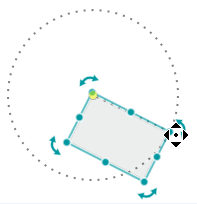
Rotating an object or a selection of objects via context menu / keyboard
- Right-click the object(s) and select 'Rotate > Show Rotation Handles' from the context menu. Alternatively press <Ctrl>+<R> for the selection.
- Right-click the object(s) and select one of the following commands from the 'Rotate' context menu or press the assigned keyboard shortcut:
Command Shortcut Description Rotate CW 90° <Ctrl>+< 0> Rotates the selection clockwise around the rotation center by an angle of 90 degrees. Rotate CCW 90° <Ctrl>+<9> Rotates the selection counterclockwise around the rotation center by an angle of 90 degrees. Rotate CW to Snap <Ctrl>+<´> Rotates the selection clockwise around the rotation center by the default snap angle.The default 'Rotation Snap Angles' for HMI pages and HMI symbol pages are defined in the 'Extras > Options' dialog under the 'HMI Editor | Page Settings' and 'HMI Editor | Symbol Settings' categories. Rotate CCW to Snap <Ctrl>+<Oem6> Rotates the selection counterclockwise around the rotation center by the default snap angle.
Rotating objects via HMI page toolbar
Enter the rotation angle into the 'R' input box on the right in the toolbar and confirm the entry with <Enter>.
