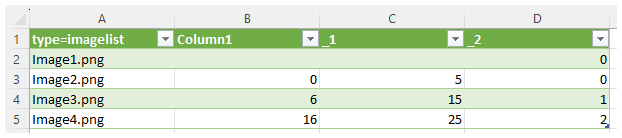Exporting and Importing Image Lists
You can export and import image lists to and from a csv file. This allows you to edit the image lists with a 3rd party tool and reuse the image lists in other PLCnext Engineer projects.
To export the image list entries entered in the 'Image List' editor to a comma separated csv file, click the  button on the toolbar, specify a location and file name in the file open dialog, and click 'Save'. Alternatively, select the 'Export image list to CSV' command from the context menu of the image list in the COMPONENTS area.
button on the toolbar, specify a location and file name in the file open dialog, and click 'Save'. Alternatively, select the 'Export image list to CSV' command from the context menu of the image list in the COMPONENTS area.
| Note
The delimiter (for example, comma or semicolon) used for the csv file is taken from the list separator setting defined in the Windows regional settings. |
You can now edit the csv file in Excel or in any other text editor and then re-import the file. When editing the csv file, observe the following:
- The first column represents the image to be shown at runtime. The second to fourth column represents the start, end, and write value (see the example below).
- The first row may not be modified or deleted.
- No new columns may be added; no existing columns may be deleted.
- New rows may be added at the end of the table or between existing rows.
- The value ranges of the entries (rows) may not overlap.
- If no start or end value (second and third column) is specified, the values are automatically set when importing the csv file.
To import image list entries from a csv file back into your project, click the  button on the toolbar and select the edited csv file in the 'Open' dialog. Alternatively, select 'File > Import > Import Image List from CSV...' to import an image list as new list.
button on the toolbar and select the edited csv file in the 'Open' dialog. Alternatively, select 'File > Import > Import Image List from CSV...' to import an image list as new list.
| Note
When importing from a csv file, the start and end values of the value ranges are automatically set if the imported data does not contain start and end values. |