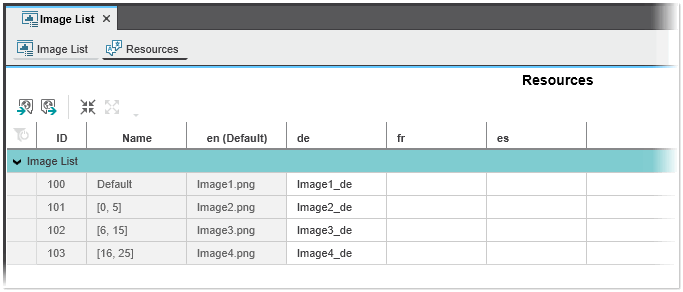Defining Language-specific Image Lists
To use the images lists in localized applications, you can configure language-specific images. The language-specific images are defined using the 'Resources' editor in the image list editor group. In the 'Resources' editor, the default language and each alternative language (identified by its language code) is represented by a single column.
Which alternative languages are available depends on the selection you have made in the 'Options' dialog ('Extras > Options | International | Default Language Settings').
The 'Resources' editor contains a single line for each image list entry which is defined in the 'Image List' editor. Each image list entry consists of an ID, name and the source image in the default language and its language-specific versions. (The ID and name are read-only and created automatically; the name is created from the value range defined for the image list entry.)
| Note
The referenced language-specific images must be part of the current PLCnext Engineer project. An error massage is reported if you reference an image that is not added to the project (available in the local images or default images folders in the COMPONENTS area.) |
To define a language-specific image, enter the file name (with or without extension) of the image in the corresponding language column and confirm with <Enter>.
| Further Info
Switching the language at runtime is done using the application local tag LanguageCode provided in the 'Tags' editor of the 'Application' PLANT node. By writing the desired target language to this tag, the displayed language of the HMI application can be switched at runtime. For an example how to use the tag, see "Localization of the HMI Application". |