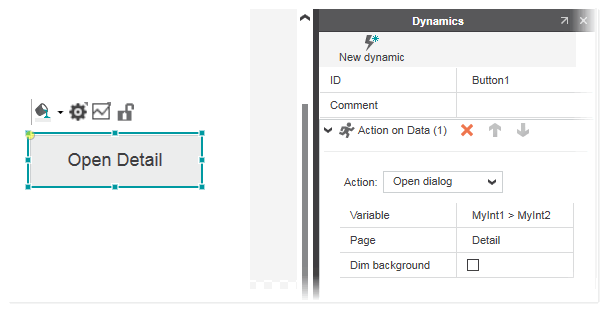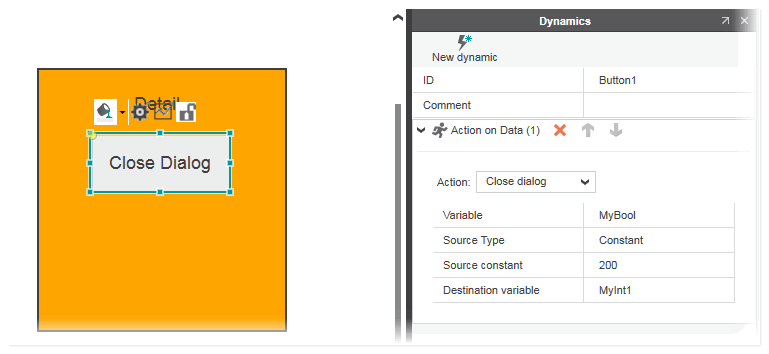'Action on Data' Dynamic
The selected action is triggered when the value of the connected variable or expression is true.
The following actions are available:
| Action | Description |
|---|---|
| Load page | Loads (opens) the HMI page selected in the 'Page' drop-down list when the 'Variable' value (variable or expression) is true. The drop-down list provides all HMI pages in the current project.If the selected HMI page provides page parameters, the page parameter table is shown. Here you have to assign valid constants or variables to each page parameter (see the section "Assigning constants and variables to HMI page parameters" in the topic "Defining HMI Page Parameters" for details).
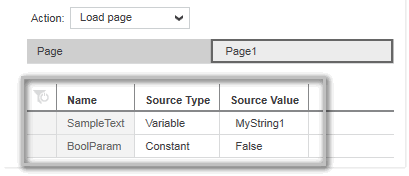 |
| Write value | Writes the value set in the 'Source Constant' field to the variable selected in the 'Destination Variable' field when the 'Variable' value (variable or expression) is true. Using the optional 'Source Type' parameter ('Constant' or 'Variable' are available for selection), you can write a constant value (entered in the 'Source constant' field) or a variable value (selected in the 'Source variable' field) to the 'Destination variable'. |
| Open dialog | Loads (opens) the HMI page selected in the 'Page' drop-down list when the 'Variable' value (variable or expression) is true. The drop-down list provides all HMI pages in the current project. If the selected HMI page provides page parameters, the page parameter table is shown. Here you have to assign valid constants or variables to each page parameter (see the section "Assigning constants and variables to HMI page parameters" in the topic "Defining HMI Page Parameters" for details).
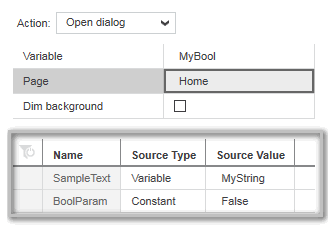 The 'Dim Background' controls dimming of the background when floating dialogs are used. If the checkbox is activated, the background outside the dialog is darkened when it is opened.
The 'Dim Background' controls dimming of the background when floating dialogs are used. If the checkbox is activated, the background outside the dialog is darkened when it is opened.
 Example Example
|
| Close dialog | Closes the page (dialog) when the 'Variable' value (variable or expression) is true. Using the optional 'Source Type' parameter ('Constant' or 'Variable' are available for selection), you can write a constant value (entered in the 'Source constant' field) or a variable value (selected in the 'Source variable' field) to the 'Destination variable'.
 Example Example
|
| Execute command | Executes the selected command when the 'Variable' value (variable or expression) is true. Depending on the selected command type, there are different parameters to be configured (see below for a description of the available commands). |
Execute commands
The following commands can be selected for the 'Execute command' action:
| Command | Description | |
|---|---|---|
| 'Open support file' | The support file selected in the 'Command Support File' list box is opened in the web browser in a new window or new tab depending on the selection made in the 'Window Behavior' list box.The 'Command Support File' list box provides the support files that you have added to your project as described in the "Adding HMI support files" chapter. | |
| 'Open project' | Opens the HMI project that resides on the HMI server specified with the web address in the 'HMI Project Location' field. Enter the web address in the following format:http://<IP address> or https://<IP address>The HMI project is opened in the web browser in a new window or new tab depending on the selection made in the 'Window Behavior' list box.In the 'Launcher Alias (name)' field enter an alias name if the controller is configured with more than one project. | |
| 'Open URL' | Opens the URL specified in the 'Command URL' field in the web browser in a new window or new tab depending on the selection made in the 'Window Behavior' list box.To navigate outside the HMI application to an URL, enter the URL enclosed by single-quotation marks in the following format: 'http://www.example.com' or 'https://www.example.com' | |
| 'Run command line (native only)' |
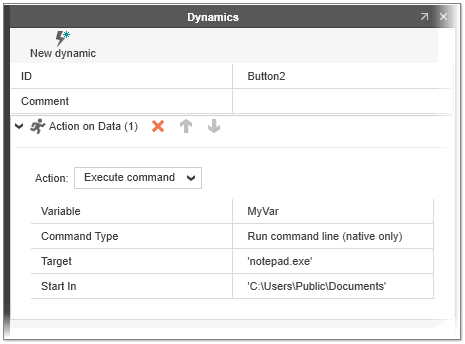 |
|
| 'Close application (native only)' |
|