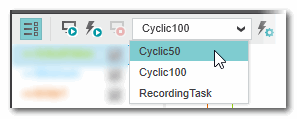Step 2: Define the Recording Settings
Depending on the mode of recording (manual or triggered session), you will need to enter mode-specific settings. Once you have defined the recording settings, start the recording session as described in the following step.
Recording settings for a manual session
In case of a manual session, the values of the variables/ports in the subscription list are sampled synchronized with the task you have specified in the list box on the LOGIC ANALYZER toolbar. The values are subscribed at the end of the selected task.
| Note
The selection is only relevant in case a manual recording session is performed. For a triggered session (see the following description), the setting is ignored. |
Recording settings for a triggered session
For a triggered session, the event which triggers the recording and the recording duration before and after the trigger event (specified as number of task cycles) have to be specified.- Open the 'Trigger Conditions and Recording Settings' dialog box by clicking the
 icon on the LOGIC ANALYZER toolbar.
icon on the LOGIC ANALYZER toolbar. - Set the Trigger Conditions:Rules for trigger conditions:
- Select an 'Operator' from the drop-down list.
- Depending on the set operator, one or two 'Operands' have to be defined.In the left drop-down list, select the operand type 'Constant' or 'Variable'.
To define a constant, enter a numeric value, or a Boolean value (FALSE or TRUE).
For a 'Variable' operand, the drop-down list on the right offers only variables of a suitable data type according to the 'Operator' selected.
Equality and Comparison operators - At least one operand must be a variable.
- Both operands must be of the same data type.
- Variable list provides all data types for selection.
Modification operators - Operand must be of the type 'Variable'.
- Variable list provides all data types for selection.
Boolean Logic Unary and Boolean Logic Binary operators - Operand must be of the type 'Variable'.
- Variable list provides only Boolean variables for selection.
- Define the Recording Settings:
- 'No. of cycles before trigger event occurs': specifies the number of sampling cycles recorded before the trigger event (default value = 200). As soon as the trigger event has occurred, the data recorded during the "pre-trigger cycles" are loaded into the LOGIC ANALYZER and visualized as curves.
- 'No. of cycles after trigger event occurred': specifies the number of sampling cycles recorded after the trigger event (default value = 100). As soon as the trigger event has occurred, the data recorded is continued during the number of defined "post-trigger cycles". If this number has been reached, the session is stopped automatically.
- 'Synchronize recording with the selected task': select a task in order to define the update rate of the recorded values. Values are subscribed after each cycle of the selected task.The properties of the set task influence the recording session because the subscription rate depends on the cycle time of the synchronization task. If an 'Idle Task' is selected, the visualized values may be inexact or outdated since the cycle time of the 'Idle Task' may vary (depending on the other user tasks on the controller). An 'Event Task' may be executed not cyclically depending on the defined event.
| Note
The trigger configuration is deleted when closing the project or exiting PLCnext Engineer. Closing only the LOGIC ANALYZER window does not delete the LOGIC ANALYZER configuration. |