Grouping/Ungrouping Objects
Two or more objects, images, and comments can be grouped together. The group of objects is then treated as a single object. In addition, two or more groups of objects can be grouped into a single group to create nested groups. An object can be placed in several groups.
A group can be moved with all participants by clicking anywhere on the group, and then dragging it to a new location. When you move a group member, the group will automatically adjust.
When a participant is removed, for example, by deleting a device in the PLANT, it is also removed from the group. If an object is missing (no longer available) due to, for example, a new network scan, the group keeps the information about the missing device. The group is then marked by a yellow bounding box and a corresponding information is shown in the group's tooltip. The group with the missing devices can be reset with the 'Clean group' command in the group's context menu.
What do you want to do?
| Operation | Procedure | |
|---|---|---|
| Group several objects | Select the objects you want to group, and then select 'Add object(s) to group > New group' from the context menu of the selection.The group is marked with a grey bounding box and a comment at the bottom right as shown in the following example.
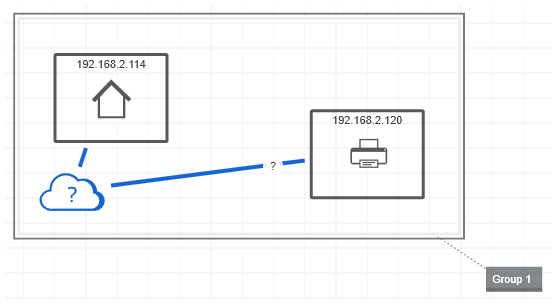 To edit the comment, click on it, enter the text (to create a new line within the comment, press <Shift>+<Enter>) and confirm with <Enter> or click outside the comment box (see also the topic "Adding Comments").
To edit the comment, click on it, enter the text (to create a new line within the comment, press <Shift>+<Enter>) and confirm with <Enter> or click outside the comment box (see also the topic "Adding Comments").
|
|
| Ungroup objects | Select the group and then choose 'Delete' from the context menu. | |
| Select a member of the group | Click on the object within the group. | |
| Add an object to a group | Right-click the object and select 'Add object(s) to group > GroupName'. | |
| Delete an object from a group | Right-click the object and select 'Remove object(s) from group > GroupName'. | |
| Reset (clean) a group | Right-click the group and select 'Clean group' from the context menu (see above for details). | |
| Lock/unlock a group | Object groups can be locked against modification. A locked group can be selected and moved but not modified (objects cannot be deleted).To lock/unlock a group, right-click the group and select 'Lock/Unlock group' from the context menu. The state of the group is shown by the lock/unlock command's icon (framed icon = group is locked / unframed icon = group is unlocked). |