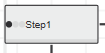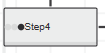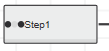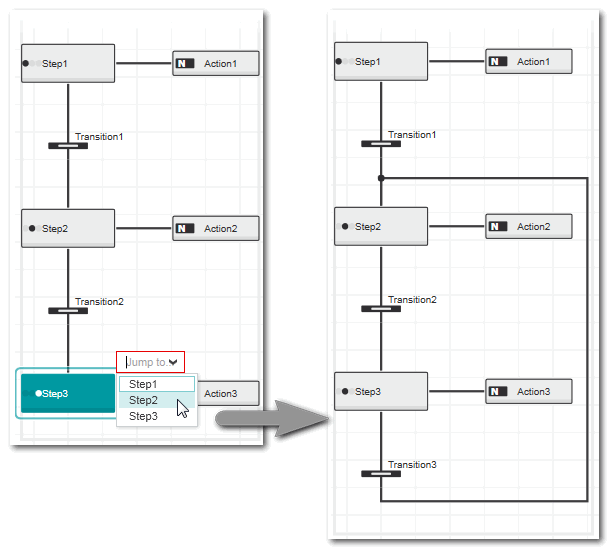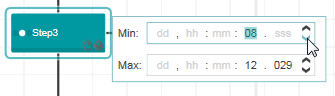Editing Steps
Editing steps in SFC networks comprises the following operations.
- Editing the step name shown in the step symbol.
- Changing the step type. A step can be an initial step, an end step, a start step or a normal step. The step symbol shows which type is assigned (see the procedure below).
- Setting the minimum and maximum step time. Steps can optionally have a minimum and maximum step time. When the step becomes active a timer is started. When the step is active shorter than the minimum or longer than the maximum time, this results in an error and the SFC graph is set to the halt mode. Additionally no step is active and all assigned actions become inactive.The setting of a step time for a step is indicated in the bottom right corner of the step with corresponding small icons. In the following example, the minimum and maximum step times are set:
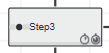
What do you want to do?
 Edit the step name
Edit the step name
Double-click the step, enter the desired name into the input field and press <Enter> to confirm. For the step name the following applies:
- The step name must be unique within the POU
where it is used.
- The step name and the names of the assigned action(s) must differ.
- The step name has a maximum length of 80 characters (according to runtime system specification). When running the project on the controller, the name is truncated if it exceeds that limit.
- Unicode characters in step names are converted to "FFFFF..." (according to runtime system specification) when running the project on the controller.
 Change the step type (initial step / end step / start step)
Change the step type (initial step / end step / start step)
Right-click the step and select the corresponding context menu command 'Initial Step' or 'End Step'. The step type is displayed in the network by the following symbols:
Initial step
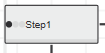 | An SFC network requires one initial step which is the first step to be executed when the POU is called. The first step you have inserted is automatically an initial step. There is only one initial step allowed in the SFC network.When a normal step or end step is converted to an initial step, the previously defined initial step becomes a normal step. |
End step
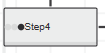 | An end step is required to finish a closed SFC network (and to go back to the calling POU, if necessary). End steps cannot be used within simultaneous branches.When an end step is created, all objects connected after the step in its line are deleted (the editor ensures that a valid SFC network remains when deleting the succeeding objects). See also the description of the start step and the following procedure "Convert an end step to a normal step". |
Start step
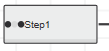 | If the creation of an end step leads to only one step in the SFC network, i.e., the step has no predecessor, a so-called start step is created. |
 Convert an end step to a normal step
Convert an end step to a normal step
The conversion of an end step to a normal step is done by inserting a jump to a specific step within the SFC network.
To insert a jump, right-click the step, select 'End Step' from the context menu, and select the target step from the selection list (the selection list provides the names of all steps available in the current SFC network). This inserts a transition after the former end step with a connection to the entered target step (as shown in the following example; here 'Step2' was selected as target step).
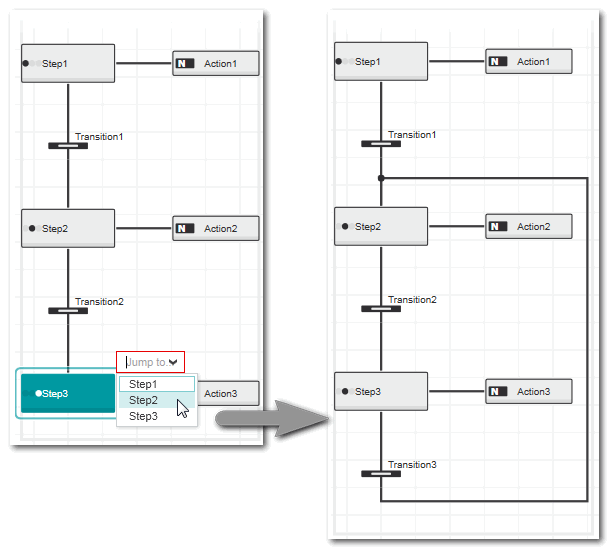
 Set the step time
Set the step time
- Right-click the step and select 'Edit minimal/maximal step time' from the context menu. Alternatively, double-click on the top left corner of the step.
- Set the minimum and maximum step time in the time selection boxes. From left to right, the 5 text fields represent the days, hours, minutes, seconds and milliseconds. To set the value, left-click the digit you want to change and enter the desired value or use the arrow buttons to set the corresponding value. Then press <Enter> to confirm.
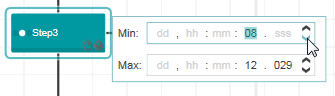
 Add an interlock
Add an interlock
Further Info
Refer to the . |
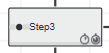
 Change the step type (initial step / end step / start step)
Change the step type (initial step / end step / start step)
 Convert an end step to a normal step
Convert an end step to a normal step
 ‣ Step in SFC
‣ Step in SFC