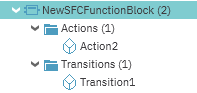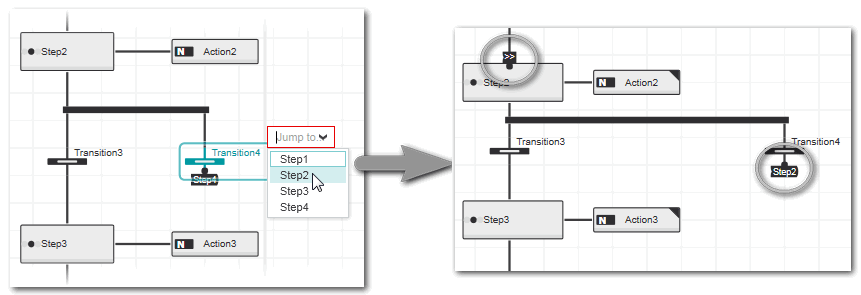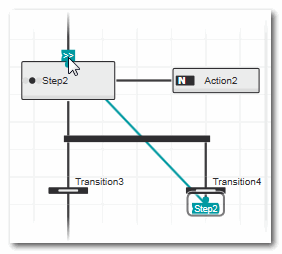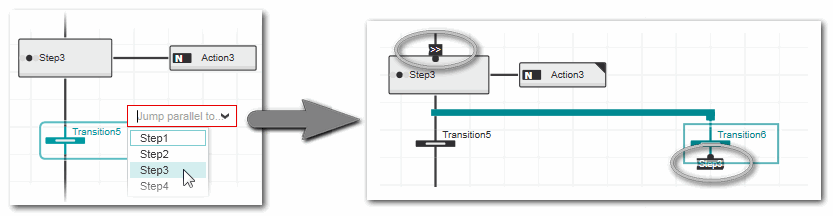Inserting SFC Objects
When creating a new SFC function block POU, the SFC code worksheet contains by default a basic SFC network consisting of one initial step, the relating action and one transition. Objects can be inserted into the SFC network via the respective commands on the editor's toolbar, the in-place buttons or context menu commands provided for a selected object.
When programming SFC code, a syntax check is always done ensuring that no invalid SFC network can be created.
To open the SFC code worksheet in the editors area, double-click the POU icon under 'COMPONENTS | Programming > Local > Functions & Function Blocks' (or any subfolder).
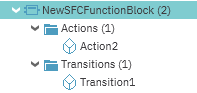
To add further SFC code worksheets (each with a basic SFC network) to the SFC POU, click the plus icon on the right in the editor group.
Further Info
Refer to the .
For a description of the objects that are common to all graphical programming languages, for example, connectors, jumps, returns etc. refer to the topic "Constants, Jumps/Labels, Returns, Connectors". |
What do you want to do?
 Insert steps and transitions into an SFC network
Insert steps and transitions into an SFC network
A combination of one step, the assigned action and one transition is always inserted by default.
- In the SFC network, select an object (step, transition, line, etc.).
- Click the following in-place button or the corresponding button on the editor's toolbar to insert a step/action/transition combination:
 ('Add step')
('Add step')
- Repeat these steps for each required step/action/transition
combination.
- Edit the step (for example, change the step type from start step to end step) and transition as described in the topics "Editing Steps" and "Editing Transitions".
 Insert an action
Insert an action
An action always consists of the action name and the action qualifier. One or more actions are always assigned to one step.
- In the SFC network, select the step to which the new action is to be assigned or, if there is already an action assigned to the step, select the existing action or the connection line between the action and step.
- Click the 'Add Action' in-place button or on the editor's toolbar to insert an action. The new action is inserted with the default name and action qualifier.

- Edit the action name, qualifier, type of usage (variable or coded action) as described in the topic "Editing Actions".
 Insert alternative/simultaneous branches
Insert alternative/simultaneous branches
In SFC networks, alternative and simultaneous branches are possible.
Alternative branches are processed depending on the condition of the step preceding the branch. If the step becomes TRUE, the transitions are evaluated from left to right in the alternative branch. The first transition that becomes TRUE triggers the succeeding step. Simultaneous branches are processed parallel. All steps in the branch will become active if the preceding transition is TRUE.
- In the SFC network, select an object (step, transition, line, etc.).
- Click the following in-place buttons or the corresponding buttons on the editor's toolbar to add an alternative or simultaneous branch:
 | Adds an alternative branch consisting of one step, the relating action and a branch with two transitions. |
 | Adds a simultaneous branch consisting of two steps, the relating actions and one preceding transition. |
 | Adds a new simultaneous leg right to the selected object. If a step is selected, a new parallel step with the assigned action is inserted. If a transition is selected, a new parallel transition is added. |
 | Adds a new simultaneous leg left to the selected object. If a step is selected, a new parallel step with the assigned action is inserted. If a transition is selected, a new parallel transition is added. |
 | Adds an alternative branch and a transition right of the marked transition. The command is only available for transitions. |
 | Adds an alternative branch and a transition left of the marked transition. The command is only available for transitions. |
 Insert a jump step
Insert a jump step
A jump step defines the step that is processed as soon as the preceding transition becomes TRUE. The name of the jump step represents the target where to go to when the condition becomes TRUE. Jump steps can have
only one
target.
The insert jump command is only available for transitions (source) that have valid jump targets in the SFC network. Valid jump targets are:
- steps in the same line as the source transition.
- steps in other legs of the same branch than the source transition.
- steps in the same line as the branch of the transition.
The connection between a transition and the target step is represented by a connector added to the transition and the ">>" symbol shown at the target step (see figure below). The connector has the name of the target step (the connector name is automatically changed when modifying the step name).
To insert a jump step, right-click the transition, select 'Jump To...' from the context menu, and select the target step from the selection list (the selection list provides the names of all valid steps).
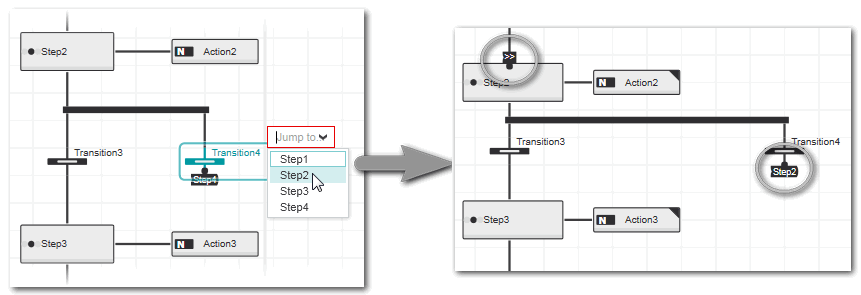
To show the line between a connector and the relating target, left-click the connector name or the ">>" symbol at the target step.
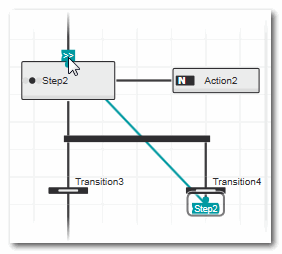
To show the jump to the relating target (represented by connectors) as a regular connection, right-click the connector and select 'Toggle Jump/Connection' from the context menu. To reverse the display, call the command once more.
 Insert a parallel jump
Insert a parallel jump
The context menu command 'Insert Parallel Jump' of a transition can be used to insert a transition followed by a jump in parallel to the selected transition. The connection between the transition and the target step is represented by a connector added to the transition and the ">>" symbol shown at the target step (see figure below). The connector has the name of the target step (the connector name is automatically changed when modifying the step name).
To insert a parallel jump to a transition, right-click the transition, select 'Insert Parallel Jump' from the context menu, and select the target step from the selection list (the selection list provides the names of all valid steps).
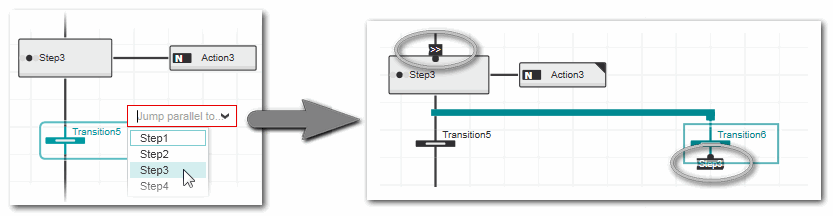
To show the line between a connector and the relating target, left-click the connector name or the ">>" symbol at the target step.
To show the jump to the relating target (represented by connectors) as a regular connection, right-click the connector and select 'Toggle Jump/Connection' from the context menu. To reverse the display, call the command once more.
 ‣ Step in SFC
‣ Step in SFC
 Insert steps and transitions into an SFC network
Insert steps and transitions into an SFC network