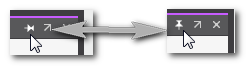CALL STACKS Window
The CALL STACKS window, located in the Cross Function Area at the lower screen border, shows the execution order in the code and provides control commands, e.g. for starting (cold, warm, hot) and stopping the application. If a breakpoint is reached when debugging in debug mode, the same stepping commands are provided as in the BREAKPOINTS window (Step into code, Step over code, Step out of code).
 | You can hide/show the window by clicking the button shown left on the Cross Function Area toolbar. For closing the window, you can also click the cross icon on the right of the window title bar: 
 How to pin/unpin the window in the Cross Function Area How to pin/unpin the window in the Cross Function Area 
 How to undock/dock the window How to undock/dock the window  / /
|
 | If the debug mode is active and at least one new entry is added to the window while it is closed, the icon on the Cross Function Area toolbar is shown with an envelope icon. |
Breakpoints are not supported for safety-related variables and code.
| Further Info
For detailed information about the CALL STACKS window and how to work with it, see the topic "Debugging code: Breakpoints". |
Toolbar
| Icon | Shortcut | Description | |
|---|---|---|---|
 | <Ctrl> + < Shift> + <F5> | Command: ContinueProgram execution is continued until the next set breakpoint is reached. | |
 | <F11> | Command: Step into the codeProgram execution is continued at the next line or object and is then halted at this code position. If a user FB call is reached, the POU code is opened in debug mode and stepped through. (This behavior applies to user FBs included in the current project as well as in referenced user libraries.) |
|
 | <Ctrl> + <F11> | Command: Step over the codeProgram execution is continued at the next line or object and is then halted at this code position. If a user FB call is reached, the call is stepped over and the next line or object is marked. |
|
 | <Shift> + <F11> | Command: Step out of the codeThis command is relevant while stepping through the code of a user FB POU. It exits the FB code and returns to the calling POU. | |
 | <Ctrl> + <Alt> + <F3> | A hot start is not supported by all controller types.Executes a hot start on the controller. During a hot start no data are initialized. Instead, the program is continued with the current variable values.After executing the command, PLCnext Engineer automatically attaches to the running project on the controller and switches to debug mode.The command is only available if PLCnext Engineer is connected to the controller and the controller is stopped. It is not necessary to switch to debug mode.
|
|
 | <Ctrl> + <Alt> + <F4> | A warm start is not supported by all controller types.Executes a warm start on the controller. During a warm start, only non-retentive data are initialized.After executing the command, PLCnext Engineer automatically attaches to the running project on the controller and switches to debug mode.The command is only available if PLCnext Engineer is connected to the controller and the controller is stopped. It is not necessary to switch to debug mode.
|
|
 | <Ctrl> + <Alt> + <F5> | Executes a cold start on the controller. During a cold start all data are initialized.After executing the command, PLCnext Engineer automatically attaches to the running project on the controller and switches to debug mode.The command is only available if PLCnext Engineer is connected to the controller and the controller is stopped. It is not necessary to switch to debug mode. |