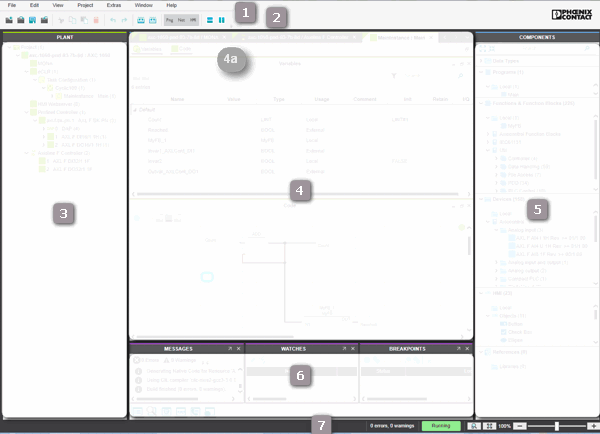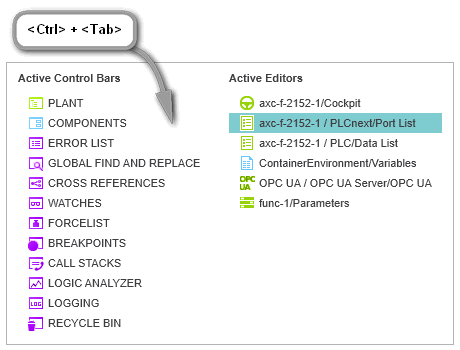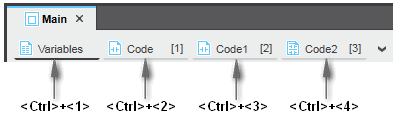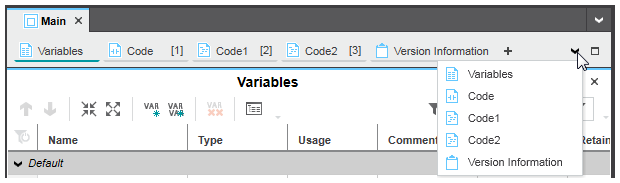-
Home
- User Interface - Reference
User Interface - Reference
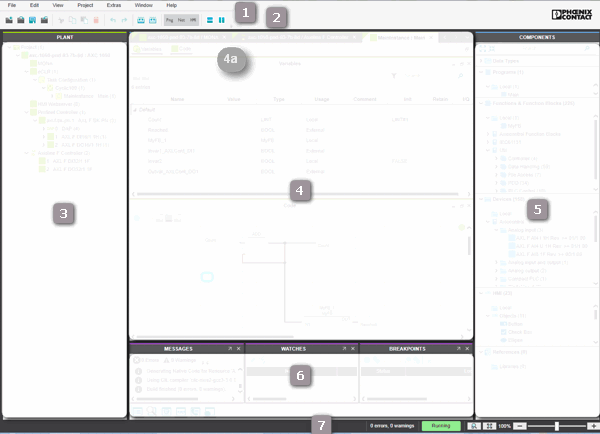
The user interface consists of the components listed below. Click on the corresponding link to see detailed information.
 Easy navigation in the user interface
Easy navigation in the user interface
Navigation in PLCnext Engineer is possible with the keyboard anywhere in the user interface:
- Press and hold the keyboard shortcut <Ctrl> + <Tab>.A navigation control appears showing the controls on the left side and the currently open editors on the right:
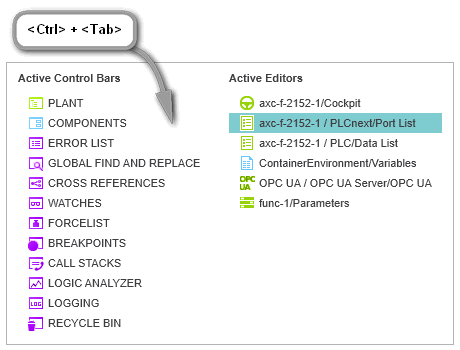
- While holding <Ctrl> + <Tab> down, use the arrow keys on your keyboard to navigate to the desired control or editor and release the shortcut to set the cursor into it.
Switching between editors of an editor group
You can switch between the editors of an editor group (represented as tabs at the upper border of the editors area) via
- KeyboardPress the <Ctrl> key combined with the consecutive number of the editor tab, starting with 1. Example: In the following editor group, the shortcut <Ctrl>+<3> opens the worksheet 'Code1'. Press <Ctrl>+<0> to open the 10th editor.
Note that the number in brackets [...] is the number in the execution order of the code worksheets but not the worksheet number.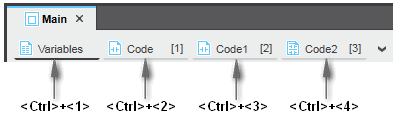
- Drop-down icon at the top right corner
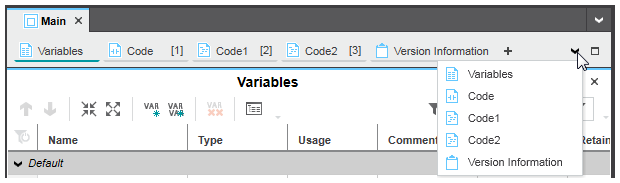 Clicking the drop-down icon at the top right corner in the editors bar opens the list with all editors of the current editor group. Select the desired editor from the list to open and bring the editor into focus.
Clicking the drop-down icon at the top right corner in the editors bar opens the list with all editors of the current editor group. Select the desired editor from the list to open and bring the editor into focus.
| (1) | : provides access to a set of project-related commands which do not explicitly relate to a particular engineering task (such as PLANT structuring, IEC 61131-3 programming etc.). |
| (2) | : provides access to a set of project-relating commands which do not explicitly relate to a particular engineering task (such as PLANT structuring, IEC 61131-3 programming etc.).Additionally, the various areas and editors provide their own specific toolbars. Refer to the respective online help topic for more information. |
| (3) | PLANT area: tree reflecting the physical and logical components of the machine/plant to be controlled.
- Each logical and physical component is represented by a tree node.
- By inserting a component type from the COMPONENTS area into the PLANT, it is instantiated in the project.
- Double-clicking a PLANT tree node (instance of a type) opens its properties in the respective editors. For the program and FB instances shown in the PLANT the following applies: In debug mode, double-clicking a program or FB instance icon opens the instance-related code and displays variable values read from the controller. In programming mode, the Data List appears.
- Safety-related instances in the PLANT are indicated by the
 overlay icon. Observe the note following this list regarding edit operations on safety-related data. overlay icon. Observe the note following this list regarding edit operations on safety-related data.
- If an OPC UA server is provided in the application and/or OPC UA PubSub communication is supported by the controller (as of firmware version 22.0), the related editors are available on the 'OPC UA' icon in the PLANT.
The toolbar (2) provides buttons to show/hide objects that belong to a particular engineering discipline (such as programming objects, or network objects, etc.). |
| (4) | Editors area: shows the various editors of objects in the PLANT and COMPONENTS.
- PLANT node: double-clicking a node in the PLANT opens an editor group in the editors area which may contain several editors (see 4a in the figure). Which editors are available depends on the node type and its properties. Refer to the topic "PLANT Tree Node Editors" for details on the available editors.
- COMPONENTS node: double-clicking a data type worksheet, a program, function or function block node in the respective category in the COMPONENTS area on the right, opens the type in the respective editors for defining data types and developing POUs. Refer to the topic "COMPONENT Types Editors" for details on the available editors.
|
| (5) | COMPONENTS area: provides elements divided in different categories and folders. Each element contained in the COMPONENTS area can be considered as "type". By using a component type in the project, it is instantiated in the project.These elements are used for:
- Programming the application code ('Programming' with 'Data types', user-defined POUs types 'Programs' and 'Functions & Function Blocks' as well as POUs from included libraries)
- Structuring the PLANT (using types from the 'Devices' category)
- Editing HMI pages ('HMI')
- 'Libraries', where you can include libraries, such as POU firmware libraries, IEC 61131-3 user libraries, non-IEC 61131-3 firmware libraries, and device libraries provided by the controller manufacturer, a 3rd party or your organization ('Libraries').Note that the 'Libraries' folder only shows the name of included libraries. The actual content is automatically sorted in the corresponding category (POUs or devices).
- Safety-related types in the COMPONENTS area are indicated by the
 overlay icon. Observe the note following this list regarding edit operations on safety-related data. overlay icon. Observe the note following this list regarding edit operations on safety-related data.
The toolbar (2) provides buttons to show/hide objects that belong to a particular engineering discipline (such as programming objects, or network objects, etc.). Using these buttons, the number of visible objects in the COMPONENTS area can be reduced to improve clearness. |
| (6) | Cross Function Area: in this area, various controls for engineering task-spanning, project-wide functions are provided.
-
MESSAGES: displays the Error List and several persistent logs.
-
GLOBAL FIND AND REPLACE: control for finding and replacing text and strings in the project.
-
CROSS REFERENCES: tool for collecting cross references considering all engineering disciplines (Programming etc.). Double-clicking a list entry directly jumps into the corresponding editor or data list.
-
REFACTORING: tool for the automatic solution-wide replacement of object properties.
-
VERSION CONTROL: enables the connection of PLCnext Engineer to a version management system for source code.
-
NOTIFICATION LOGGER: displays notifications sent by the PLCnext Technology target (i.e., sent by firmware components). Notifications are messages referring to special events that occurred on the controller. For each notification, the severity level, the timestamp, the sender name etc. is shown in a table row.
-
WATCHES: debug tool that shows (in debug mode) how variables work together within your application logic.
-
LOGIC ANALYZER: recording tool for subscribing online variable values from the controller and displaying them as graphic curve.
-
FORCELIST: debug tool that collects all variables, which have been forced in any variables grid, data list, port list, or code worksheet, or in the WATCHES window.
-
BREAKPOINTS: debug tool that provides commands for setting/resetting breakpoints as well as control commands when debugging with breakpoints.
-
CALL STACKS: debug tool that displays the call order on code execution and provides control commands when debugging with breakpoints.
-
ONLINE STATE: provides an additional fast capability to access/control the controller and, if available, the Safety PLC (besides the Cockpit and context menu in the PLANT).
-
RECYCLE BIN: provides the functionality of a common recycle bin and enables the user to restore elements and items previously deleted in the PLANT or COMPONENTS area.The use of the recycle bin can be enabled or disabled via the 'Disable recycle bin' checkbox in the 'Extras > Options' dialog under the 'Tool | Recycle Bin' category. By default, the use of the recycle bin is turned on.
|
| (7) | Status bar: indicates detected errors and warnings and provides zoom options for graphic worksheets active in the editors area.On the left side, the logon status to the Safety-related Area is indicated. While being logged off, clicking the entry opens the authentication mask for logging on. While being logged on, clicking the entry logs off. Opened safety-related editors switch to read-only mode when logging off.If the mouse cursor is within the drawing area in the HMI editor, the status bar indicates the current X and Y position of the mouse cursor relative to the upper left corner of the area. |
Note
Editing safety-related data (e.g., adding devices or POUs, editing properties or code) is only possible while you are logged on to the Safety-related Area. Safety-related data can be displayed in read-only mode, while you are logged off.
While being logged off, the authentication mask for entering the password appears automatically if you start to edit safety-related data. |
 Easy navigation in the user interface
Easy navigation in the user interface