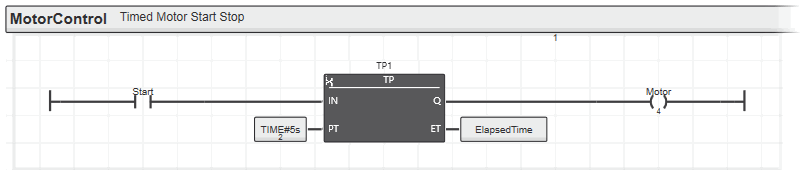Editing LD Networks
This topic contains the following sections:
- General information on networks (LD mixed with FBD)
- FBD/LD code worksheets
- NOLD code worksheets
- SNOLD code worksheets
- What do you want to do?
General information on networks (LD mixed with FBD)
A graphic code worksheet consists of one or more networks. Each network contains a combination of FBD/LD code objects that are linked via connection lines. The order of execution of the networks within a code worksheet normally runs from top to bottom.
In PLCnext Engineer, three variants of mixed FBD and LD code worksheets are available: NOLD/SNOLD and FBD/LD. They all use the same syntax and objects.
| Further Info
For detailed information on the available objects in the graphical IEC 61131-3 language Ladder Diagram, see the topics "Contact Types (LD Code Objects)", "Coil Types (LD Code Objects)" and "Constants, Jumps/Labels, Returns, Connectors". |
FBD/LD code worksheets
FBD/LD code worksheets, programmed with the free graphic editor. This editor allows a user-defined code layout with a high level of design-freedom. You can insert, delete, connect and disconnect single objects and move them in the worksheet while the editor performs auto-routing of connection lines. Refer to the topic "Select, Move, Copy/Cut/Paste Objects" for details on such editing operations.
Hovering the mouse over a network displays a network-surrounding gray border as shown in the following FBD/LD network. When positioning the mouse cursor in the upper left corner within that network border, the 'Move' icon appears. By clicking the 'Move' icon and holding the mouse button down, the entire network can be moved.
NOLD code worksheets
NOLD (Network Oriented Ladder) code worksheets, programmed with the network-oriented graphic editor. The NOLD editor prescribes the code layout. This means, the network layout is arranged automatically and cannot be modified by the user. For example, objects and lines cannot be moved.
In NOLD, each code network is considered as section which is bordered at the top by a horizontal bar. A section/network is characterized by a continuous left and right power rail. It is not possible to insert a further network within one section. Instead, a new section is generated.
The network label in the horizontal section bar identifies the network and can be used as jump label. Jumps to a section are possible from other networks within the same worksheet.
SNOLD code worksheets
SNOLD (Safety Network Oriented Ladder) code worksheets, programmed with the network-oriented and safety-related graphic editor. Basically, the SNOLD editor works like the NOLD editor but it provides additional safety-related features (continuous verification of the worksheet data consistency, safety-related signal path analysis, etc.). Refer to section "Similarities and differences between FBD/LD, NOLD and SNOLD" for details.
Functional language range in SNOLD: LVL or FVL:
Compared to the functional range of standard FBD/LD, some restrictions apply in SNOLD regarding the available language objects. Which restrictions these are depends on your application and the applicable safety requirements. Depending on the applicable safety regulations and standards, PLCnext Engineer supports a Limited Variability Language (LVL) or a Full Variability Language (FVL). FVL comprises more language objects and possibilities as LVL. Jumps, for example, are only available in an FVL.
To specify the available language elements (LVL or FVL) and set the applicable standard this way, choose 'Project > Change Language Profile' and select the desired profile in the appearing selection dialog. You have to be logged on to the Safety-related Area for this purpose.
What do you want to do?
 Insert serial or parallel contacts/coils
Insert serial or parallel contacts/coils
 Assign variables/constants to an LD object
Assign variables/constants to an LD object
 Insert FUs/FBs into the code worksheet
Insert FUs/FBs into the code worksheet
 Open the editor group of an FU/FB
Open the editor group of an FU/FB
 Toggle between contact and coil
Toggle between contact and coil
 Create/handle friendly networks (only in FBD/LD code)
Create/handle friendly networks (only in FBD/LD code)
 Expand/collapse NOLD/SNOLD code sections
Expand/collapse NOLD/SNOLD code sections