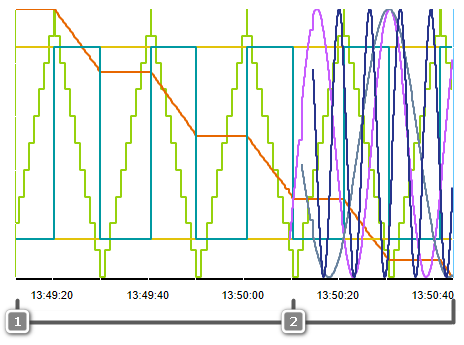Exporting and Importing LOGIC ANALYZER Values using csv Files
This topic contains the following sections:
Exporting LOGIC ANALYZER data
To export the data recorded with the LOGIC ANALYZER to a csv file, click the  icon on the toolbar, specify a location and file name in the file open dialog, and click 'Save'.
icon on the toolbar, specify a location and file name in the file open dialog, and click 'Save'.
The data export can only be started while the LOGIC ANALYZER is not recording. PLCnext Engineer can continue to be used while the export is in progress, but the LOGIC ANALYZER remains deactivated during this time.
The exported csv file has the format Timestamp;VAR1;...;VARn. Variables/ports are listed including their instance path.
| Note
The delimiter (for example, comma or semicolon) used in the csv file is taken from the list separator setting defined in the Windows regional settings. The timestamp is always in the format dd.MM.yyyy HH:mm:ss,ffffff, regardless of the set culture. |
You can cancel a running export by clicking on the  to the right of the progress bar. The export then stops immediately and the target file is deleted.
to the right of the progress bar. The export then stops immediately and the target file is deleted.
Select the file type...
- '*.csv' to export one csv file with the format and content described above.
- '*.split.csv' to execute an optimized export.This export type can create several csv files:
name.00.split.csv
name.01.split.csv
name.02.split.csv
...Refer to the next section for details.
Optimized export to split csv files
An optimized export to several split csv files is created automatically if additional variables are added to the LOGIC ANALYZER step by step and with some time lag during the ongoing recording (so that they have different time stamps).
If the LOGIC ANALYZER recognizes that there are different time stamps in the recorded data, it automatically creates several files according to the above naming scheme during export, whereby variables with the same set of time stamps are exported to the same file.
This means which files are created and their consecutive numbers depend on the timestamps of the recorded values.
The content of the first file (00) is the same as the file generated by "normal" export (*.csv selected as file type).
As variables have been added later during the ongoing session, this file can contain empty cells. In contrast, the rest of files contains data without empty cells.
If you select an already existing split file in the open dialog, all <name>.*.split.csv files are overwritten and some files may be deleted.
Importing LOGIC ANALYZER data
By loading a previously exported csv file (and deleting the imported curve values, if desired), you can use the csv file as a kind of "subscription list template" and immediately start a recording with the (imported) variables.
The data import can only be started while the LOGIC ANALYZER is not recording. PLCnext Engineer can continue to be used while the export is in progress, but the LOGIC ANALYZER remains deactivated during this time.
To import LOGIC ANALYZER data from a csv file back into your project, click the  button on the toolbar and select the csv file in the 'Open' dialog.
button on the toolbar and select the csv file in the 'Open' dialog.
 Example
Example