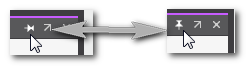WATCHES Window
The WATCHES window, located in the Cross Function Area at the lower screen border, is a powerful startup and monitoring tool: it helps you to see how variables work together as their online values can be seen at a glance when running the project on the controller or the integrated simulation. For that purpose, elements from different program or function block instances can be "collected" in the WATCHES window.
 | You can hide/show the window by clicking the button shown left on the Cross Function Area toolbar. For closing the window, you can also click the cross icon on the right of the window title bar: 
 How to pin/unpin the window in the Cross Function Area How to pin/unpin the window in the Cross Function Area 
 How to undock/dock the window How to undock/dock the window  / /
|
 | If the debug mode is active and at least one new entry is added to the window while it is closed, the icon on the Cross Function Area toolbar is shown with an envelope icon. |
| Further Info
For detailed information about the WATCHES window and how to work with it, see the topic "WATCHES: Monitoring/Debugging the Application  ‣ WATCHES: Monitoring/Debugging the Application ‣ WATCHES: Monitoring/Debugging the Application
×‣ WATCHES: Monitoring/Debugging the Safety-Related Application ×". |
Toolbar
| Toolbar button | Context menu command | Shortcut | Description |
|---|---|---|---|
 | - | - | Loads a saved *.wwr file and adds its content in a new watch list tab. |
 | Overwrite/Force (inside list) | <Ctrl> + <Alt> + <2> | Overwrites or forces the selected element with the value entered in the 'Value' column.The command is only available if one element is selected in the list.Forced values are shown with a color gradient (see list above).For detailed information on overwriting using the WATCHES window, see the topic "Debugging Code: Forcing/Overwriting". |
 | Unforce Selected Variables (inside list) | <Ctrl> + <Alt> + <3> | Resets the forced value to the actual value. Only active if at least one forced variable is selected in the list. |
 | - | - | Loads the current value of all elements in the list from the controller and enters them into the 'Set Value' column. |
| - | Fill selected Set Values (inside list) | <Ctrl> + <Alt> + <V> | Loads the current value of the elements selected in the list from the controller and enters them into the 'Set Value' column. |
 | - | - | Uses the value in the 'Set Value' column to overwrite all elements in the list on the controller. |
| - | Overwrite with selected Set Values (inside list) | <Ctrl> + <Alt> + <O> | Uses the value in the 'Set Value' column to overwrite the elements selected in the list on the controller. |
 | Save watch list (on list tab) | - | Saves the active watch list in a *.wwr file on disk or network drive. See section "Saving and loading watch lists" for details. |
 | Move Up / Move Down | - | Moves the variable selected in the watch list up- or downwards. Only one variable can be selected and moved at the same time. |
| - | Load watch list (on list tab) | - | Loads the content of a *.wwr file into the active watch list. See section "Saving and loading watch lists" for details. |
| - | Rename (on list tab) | - | Allows to edit the watch list name. |
| - | Delete (on list tab) | - | Deletes the watch list. |
| - | Select All (inside list) | <Ctrl> + <A> | Selects all elements in the watch list . |
| - | Collapse (inside list) | - | Collapses an expanded user-defined element, such as STRUCT or ARRAY. |
| - | Delete (inside list) | <Del> | Removes the selected element from the watch list.Multiselection is possible, by using the 'Select All' context menu item or by selecting individual variables while holding the <Ctrl> key down while left-clicking. |
| - | Cross References | - | Shows all references of the current object except the currently selected occurrence. Selecting a submenu entry directly jumps into the corresponding editor or data list ("jump-to functionality" like in the CROSS REFERENCES window). |
| - | Locate in Cross References | - | The context menu command is only available for variables and active if the cross references are collected and up-to-date ( is shown in the CROSS REFERENCES window).Opens the CROSS REFERENCES window and marks the respective entry for this variable. is shown in the CROSS REFERENCES window).Opens the CROSS REFERENCES window and marks the respective entry for this variable. |
| - | Show all References | - | The context menu command is only available for variables and active if the cross references are collected and up-to-date ( is shown in the CROSS REFERENCES window).Like 'Locate in Cross References' (prev. table row), this command opens the CROSS REFERENCES window and marks the respective entry for this variable. In addition, the cross reference list is automatically filtered for occurrences with the same 'Name', 'Type' and 'Kind'. For local variables, the POU name is used as filter criterion too. is shown in the CROSS REFERENCES window).Like 'Locate in Cross References' (prev. table row), this command opens the CROSS REFERENCES window and marks the respective entry for this variable. In addition, the cross reference list is automatically filtered for occurrences with the same 'Name', 'Type' and 'Kind'. For local variables, the POU name is used as filter criterion too. |