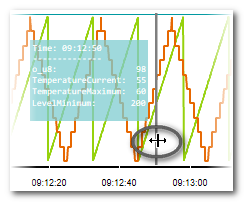Viewing Detail Values and Value Differences
After values have been recorded and the curves are displayed in the LOGIC ANALYZER, you can examine the values at individual points in time in more detail.
| Note
Showing detail values and differences is possible while the recording is stopped. |
- details for one specific point in time, or
- details on two points in time display as well as the differences in values between these two points in time
Both functions are described below.
This topic contains the following sections:
- Showing Value Details for one Point in Time (First Marker)
- Showing Value Details and Differences (First and Second Marker)
Showing Value Details for one Point in Time (First Marker)
As soon as values have been recorded, you can display a popup that shows the exact variable values at the current point in time (first marker).
Showing Value Details and Differences (First and Second Marker)
- Precondition for displaying value differences is that the first point in time (first marker) has already been selected (by clicking the left detail button on the LOGIC ANALYZER toolbar).
- Click the set marker button on the LOGIC ANALYZER toolbar to show the value popup:
 The detail view is now extended to include the second point in time and the differences in the values between the two points in time.
The detail view is now extended to include the second point in time and the differences in the values between the two points in time.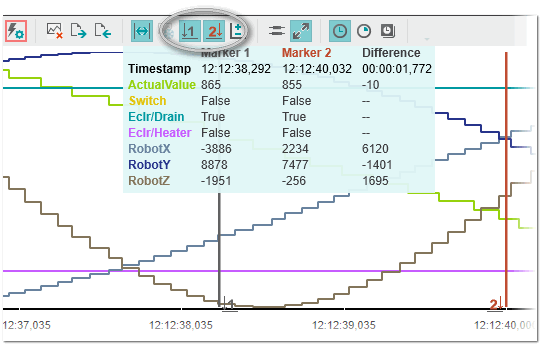
Note
For Boolean variables, the difference value is True if the value differs at the first and second points in time (Boolean exclusive OR operation). - You can change both points in time by dragging the corresponding vertical cursor line.
- If desired, you can move the value popup using the mouse from its default position at the top of the timeline.